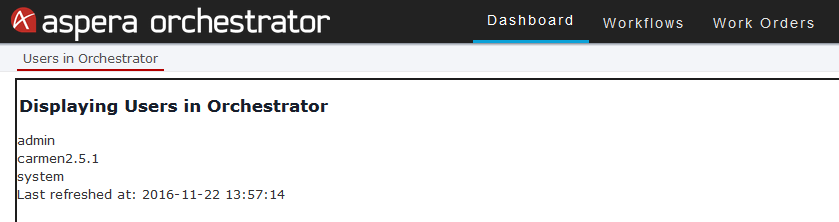Note: You should already have followed the procedure in Creating a Custom Portlet.
-
Go to the Users page.
At the top-right corner of the Orchestrator UI, click the dropdown arrow next to admin and click Preferences.

The Users page opens. - Scroll to the Dashboards section at the bottom of the page.
-
Click the dropdown arrow to the left of the portal page you want to configure,
and click Configure.
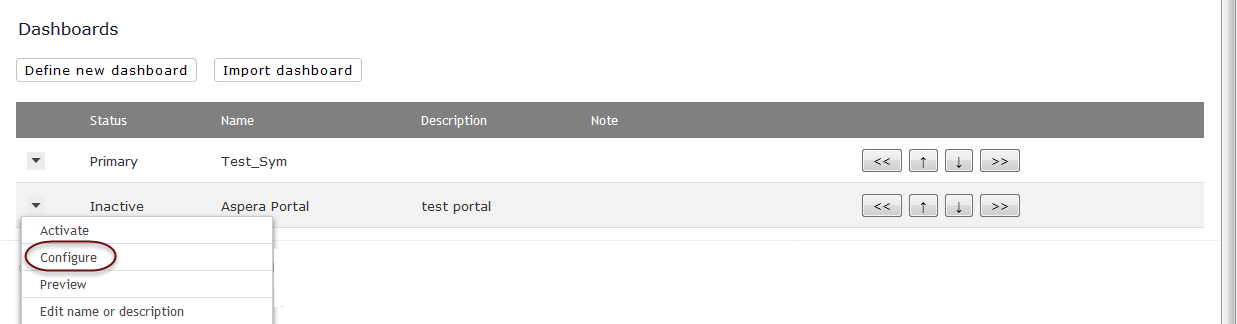
The Configuration of Portal Page 'portal_page_name' page opens. -
In the Choose Portlet dropdown menu, select Custom
Portlet, then click Select.
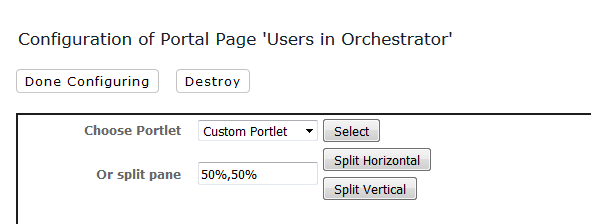
In the Custom Portlet Configuration dropdown menu, select the custom portlet, then click Save.
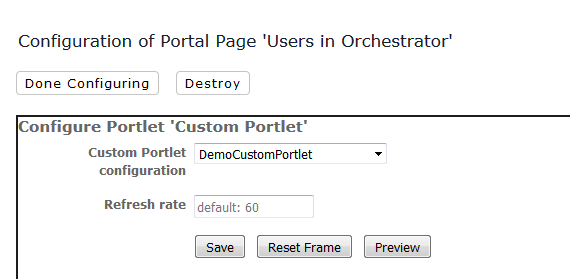
-
Applicable run-time parameters (in the example, environment) are displayed.
Enter a value for the parameter and click Save.
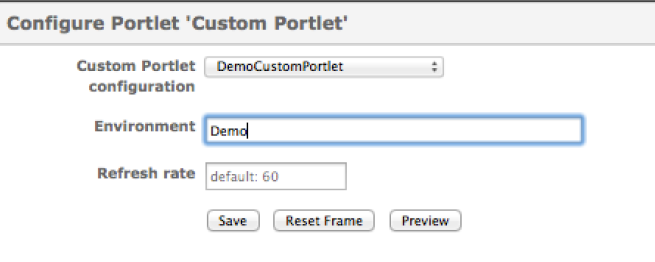
The portal page is now updated. - Click Done Configuring to return to the Users page.
-
Scroll down to the Dashboards section, click the dropdown next to the portal
page, and click Activate.
Click Preview in the same menu to view the portal page (Optional).
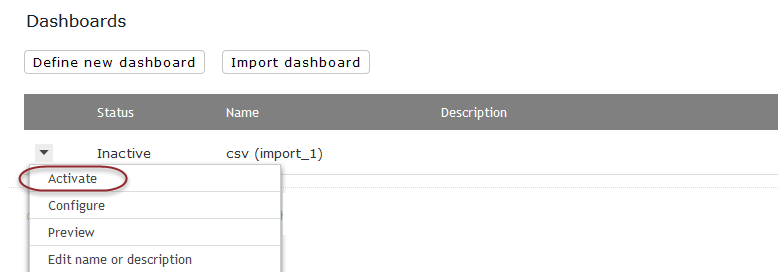
-
Click Dashboard in the top navigation menu to view the
updated portal page.