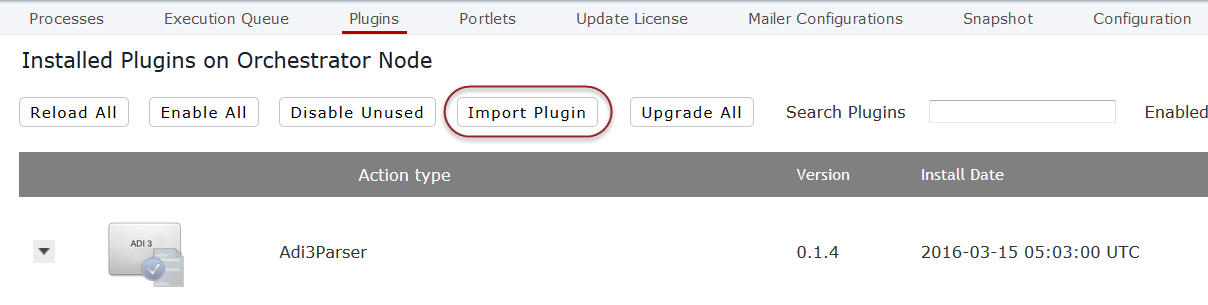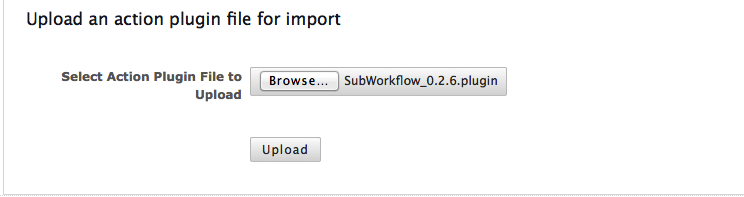Importing a plugin enables that plugin inside Orchestrator’s plugin repository. If that plugin was previously enabled, all components and settings for that plugin (code, version, functionality) will be overwritten by new instance of the plugin being imported. If no prior instance of the plugin is found in the repository, which is usually the case with newly developed plugins, the plugin being imported will create a new entry in the plugin manager.