III. Complete the Installation in the Orchestrator UI
-
Open the Orchestrator user interface.
In a web browser, go to the following URL, where orchestrator_ip_address is the IP address or fully qualified name of the machine on which Orchestrator is installed.
https://orchestrator_ip_address
Note: Depending on your current certificates, you may get a security warning popup. If so, click Advanced and add a security exception for the Orchestrator website. -
In the Login field, enter admin; leave the Password field
blank.
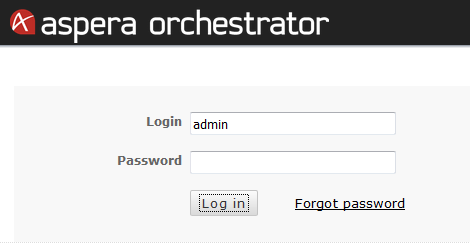
-
Create a password for the admin user.
In the Change Password dialog, leave the Current password field blank and enter your new password, then enter it again in the Confirm password field.
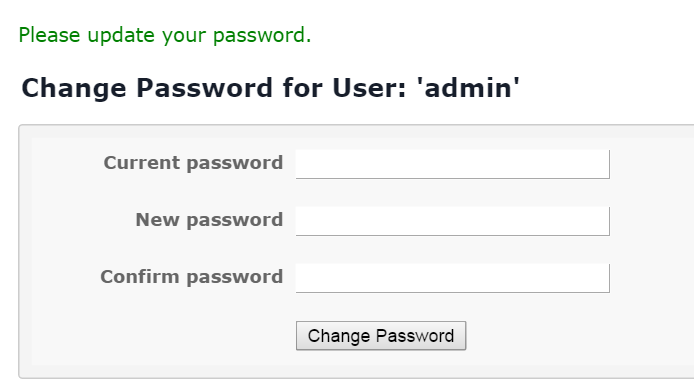
-
Apply the license file.
-
In the Update License dialog (Engine > Update
License), click Browse to
import your license file, or paste the contents of your license file
into the text box.
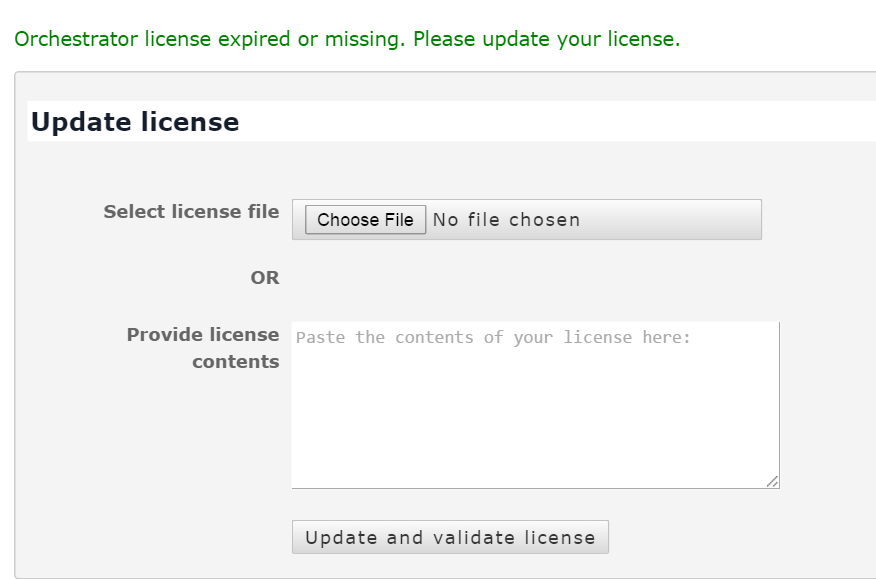
-
Click Update and validate license.
The message New license applied and validated successfully appears.
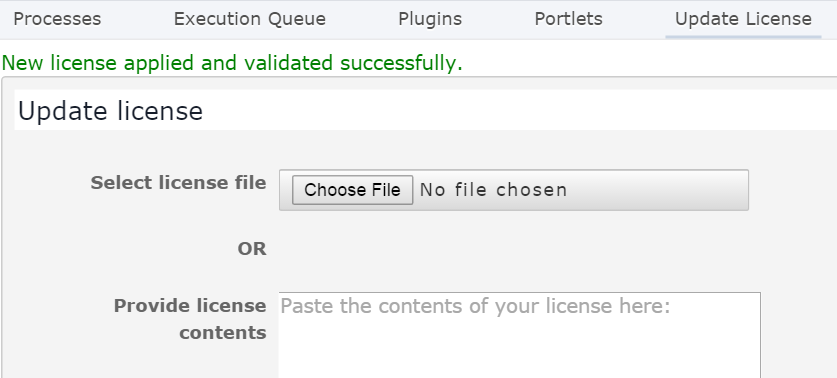
Note: The Orchestrator UI displays the currently installed version and license expiration date in the footer of every page.
-
In the Update License dialog (Engine > Update
License), click Browse to
import your license file, or paste the contents of your license file
into the text box.
-
Confirm that all processes are running.
Click Engine > Processes and review the Status column to confirm that all processes are running. For any process with a Stopped status, click Start to resume.