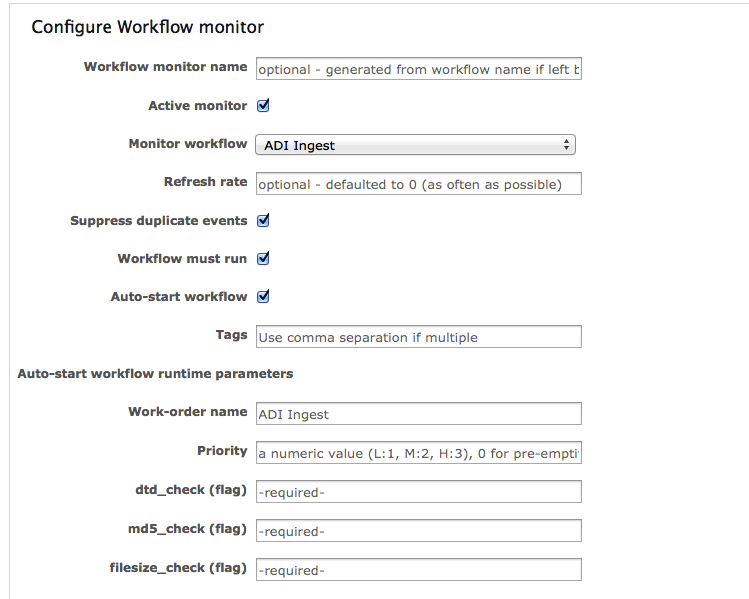-
Click Monitor, then click Configure workflows
monitor.
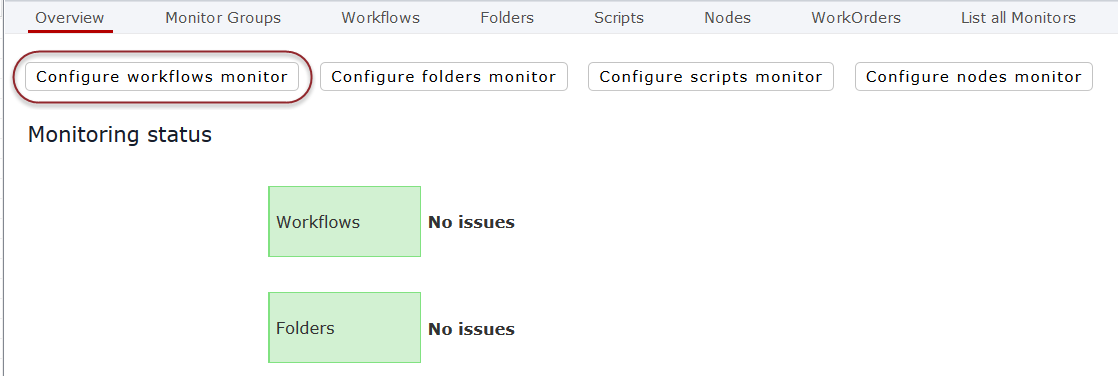
-
Click New workflow monitor.
The Configure Workflow Monitor screen opens.
-
Edit the configuration fields as needed. The available options are described in
the table below.
Option Description Active Monitor The Monitor process will add the new monitor to its list of workflows to monitor. Suppress duplicate events If a monitor state doesn’t change for a period of time, this flag stops a notification from being generated at every check. Workflow must run When checked, the monitor overview changes to red if no work order is found in a running state. Auto-start workflow When checked, the monitor starts a new work order if no work order is found in a running state. Tags Comma-separated entries can be added to tags to search and differentiate work orders started by monitors. Run-time parameters can be provided to the work order via the monitor.
The following example show a monitor that has been created for the ADI Ingest workflow. The monitor is active, it must run, and if a work order stops, it will be started automatically.