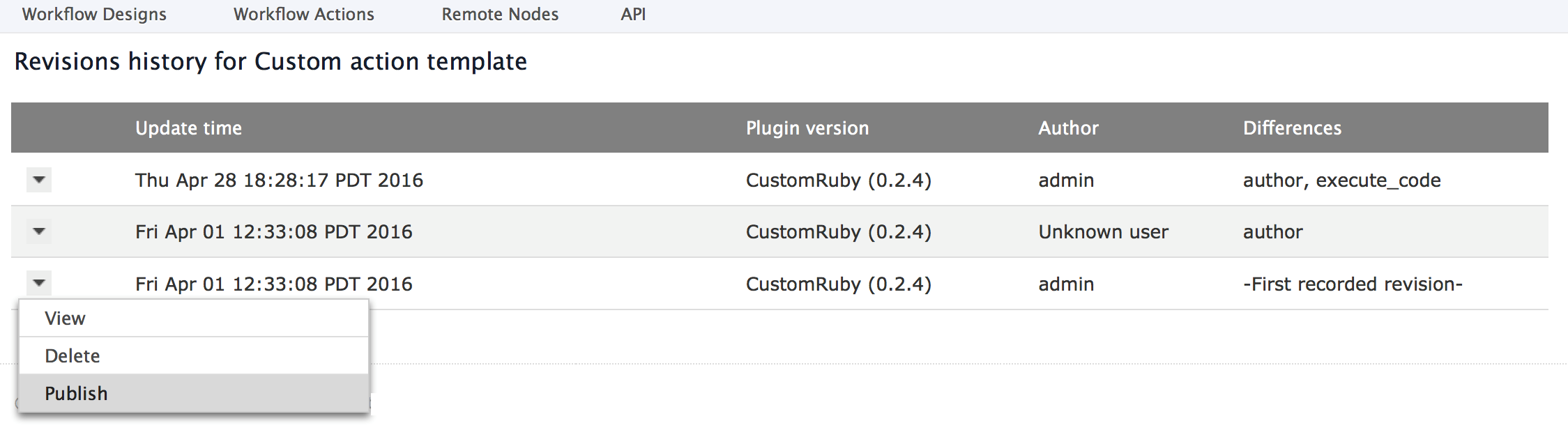For each plugin, users can view all revisions that are made to the template. This applies to both global and configured templates.
To view the revision history for a plugin, first select a plugin from the plugins list; click
Workflows > Workflow Actions), then click the desired plugin name.
Now click the More icon to the right of the Action Template listing and
click View revision history.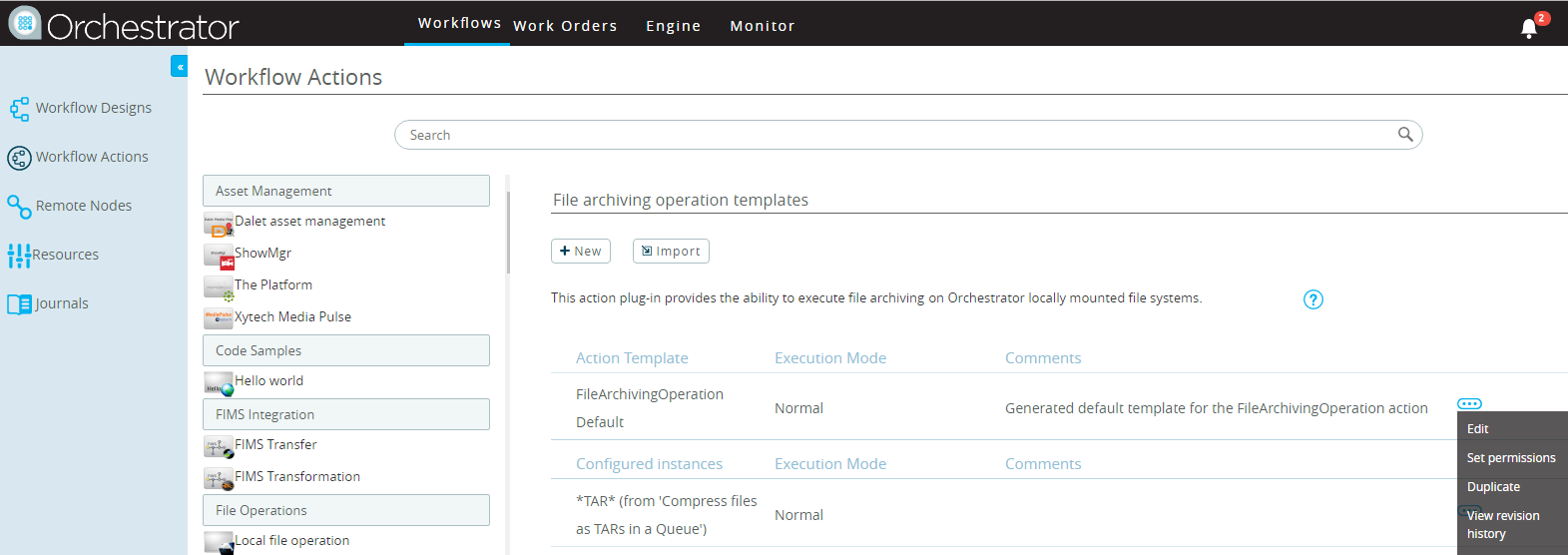
Users can view, delete and publish the desired template from the history:
- View
- Allows users to view the template configuration (Read-only).
- Delete
- Deletes the template from the revision.
- Publish
- Changes the configuration of current template with the configuration of the selected template.
To restore a particular revision as the current version, click the dropdown arrow to the left
of the revision in the Update Time list, and click Publish.