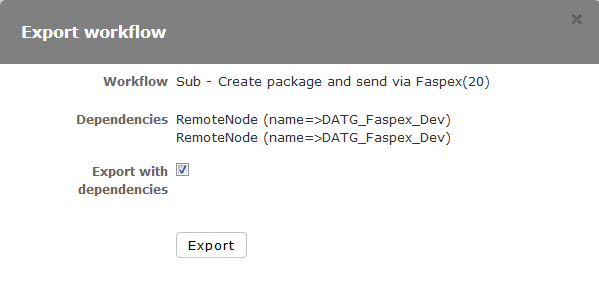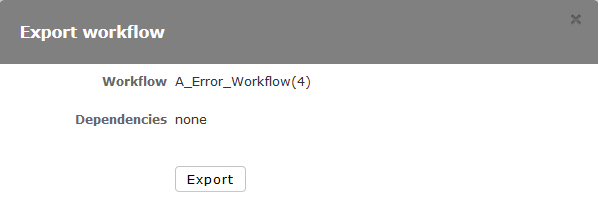This article describes the procedure for exporting a workflow from one Orchestrator
node (for example, a development machine) in preparation for importing it to another
Orchestrator node (for example, a production machine).
When these steps are completed, the exported workflow can imported with the procedure
in Importing a Workflow.
-
Click Workflows.
-
In the Workflow Definitions list, locate the workflow you want to export and
click the dropdown arrow next to the workflow name. Click
Export.
-
The Export Workflow dialog opens, with one of the following conditions:
- For workflows with dependencies (sub-workflows, remote nodes, and global
templates), the dialog will list the dependencies. Click the
Export with dependencies check box to
automatically export the dependencies with the workflow.
Note: This step
(exporting the dependencies with the workflow) is recommended to
ensure proper functioning of the workflow after it is imported by
another Orchestrator machine.
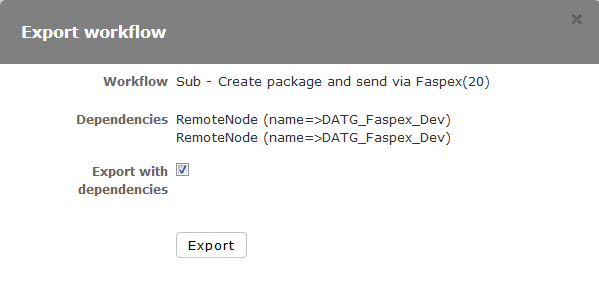
- For workflows without dependencies (the dialog will state
Dependencies: none), click
Export.
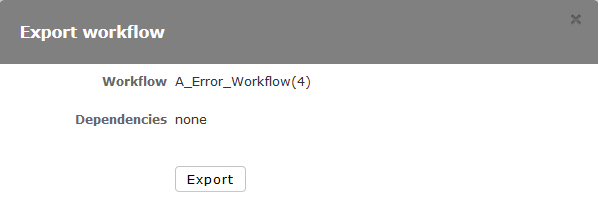
-
In the dialog that opens, select the option to save the file to your local
machine, then click OK.
Note: A workflow with dependencies is saved as a .wkf file;
a workflow without dependencies is saved as a .yml
file.
You can now follow the procedure in
Importing a Workflow to import the workflow into
another machine.