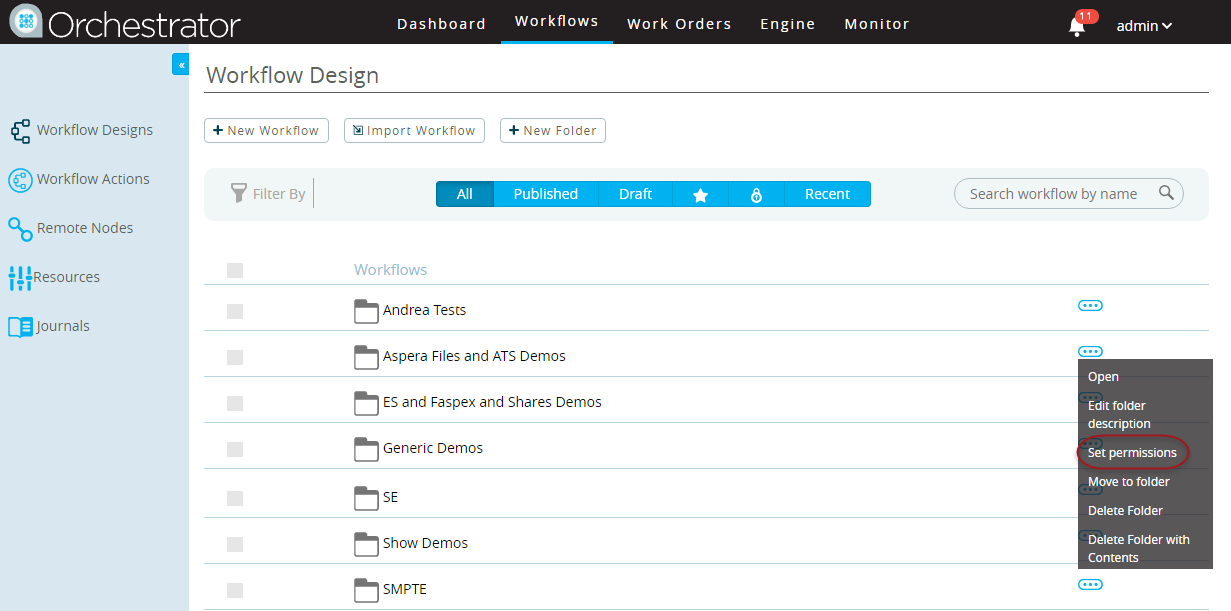As described in the previous topic, Setting Workflow Permissions, workflow permissions can be set
manually, for an individual workflow. However, it is possible to set batch permissions for
workflows, at the folder level.
The permission on a folder can apply to entire user groups or individual
users, and it applies to all content in that folder.
Note: This feature was introduced in Orchestrator 3.0.1, but the folder permissions
can be applied retroactively to upgrades of product implementations prior to v.
3.0.1.
The following steps describe the process of setting permissions on a folder that
contains workflows (including sub-folders).
-
Click Workflows.
-
On the Workflow Design page, click the More menu icon
(to the right of the folder on which you need to set permissions) and click
Set permissions.
-
In the Set Permissions dialog, set the desired permissions on the folder.
There are two sections where you can edit folder permissions:
- Group Level Permissions allow you to add a permission to an entire
group. Select a group, select the access level, and click
Allow Group. Click the
revoke button to remove an existing
permission.
- User Level Permissions allow you to add access for an individual user.
Select a user, select the access level, and click Allow
User. Click revoke to remove an
existing permission.
Below are descriptions of the three permission types:
view, edit, run, and all.
Folder Permissions
| Permission Type |
Description / Scope |
| view |
Cam view top level of folder contents only; can't view
sub-folders. Can't add or edit content. |
| edit |
Can add and update folder contents and can view all
workflows in the folder. |
| run |
Allows the user or group to execute the workflow. This
option allows you to monitor workflow statistics in your user
dashboard. |
| all |
Can view all levels of content in the folder (including
contents of subfolders), and has full edit and run permissions.
A user that creates a folder automatically has all
permssion on that folder; members of the group
Developer also have this permission. |
-
Close the dialog to return to the Workflow Design page.