Creating and Comparing Workflow Snapshots
The workflow snapshot feature allows you to record the state of a workflow before you make additional edits. You can then compare an earlier snapshot to a later one to see what changes you and other users have made over time.
Creating Workflow Snapshots
In this first procedure, you create workflow snapshots.
Comparing Workflow Snapshots
In this procedure, you compare the workflow snapshots that were created above.
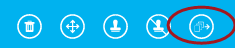 ).
).