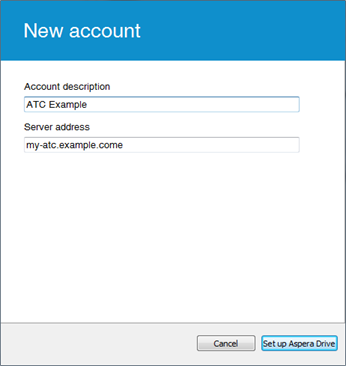Using Access Keys in Aspera Products
Overview
Aspera products can connect to ATCM using access keys. To retrieve your access key information, on the Clusters page of the ATC Manager GUI, select the cluster, click Access Keys, and click Details for your access key.
To transfer with ATC storage using an Aspera command line tool (ascp or ascp4), see Command Line Transfers with ATCM.
The following configuration examples use the following sample values:
| Option | Example Value |
|---|---|
| DNS name for available nodes | my-atc.example.com |
| DNS name for all nodes | my-atc-all.example.com |
| Access Key ID |
LckPlcKpMIEXAMPLEKEY |
| Access Key Secret | Y3SApwo2lyrsV018z2T3kAX_AX6iKwtEXAMPLESECRET |
| Access Key Token | TGNrUBxuQXCASPZxOXYGN1ZnaTk6WTFTWHB4bzKsZtNtVkU1bHoyVPN6QChoQUo2aTc3dGVLTmdEXAMPLETOKEN= |
Aspera Faspex
Configure a file storage node with the following information:| Field | Value |
|---|---|
| SSL? | ✓ |
| Host | my-atc-all.example.com |
| Port | 443 |
| Username | LckPlcKpMIEXAMPLEKEY |
| Password | Y3SApwo2lyrsV018z2T3kAX_AX6iKwtEXAMPLESECRET |
| Storage Type | Default |
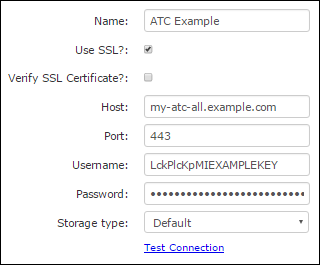
Aspera Shares
Add a share node with the following information:
| Field | Value |
|---|---|
| Host | my-atc-all.example.com |
| Port | 443 |
| API Username | LckPlcKpMIEXAMPLEKEY |
| API Password | Y3SApwo2lyrsV018z2T3kAX_AX6iKwtEXAMPLESECRET |
| Use SSL | ✓ |
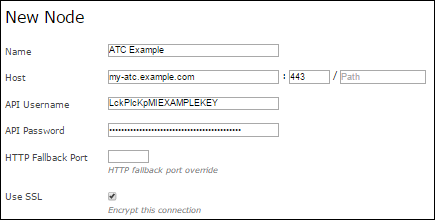
Aspera Enterprise Server, Connect Server, Point-to-Point Client, and Desktop Client GUI
Create a new connection with the following information:| Field | Value |
|---|---|
| Host | my-atc.example.com |
| Username | LckPlcKpMIEXAMPLEKEY |
| Authentication | Y3SApwo2lyrsV018z2T3kAX_AX6iKwtEXAMPLESECRET |
Aspera Drive
Add a new account to Drive with the following information:| Field | Value |
|---|---|
| Server address | my-atc.example.com |
| Username | LckPlcKpMIEXAMPLEKEY |
| Password | Y3SApwo2lyrsV018z2T3kAX_AX6iKwtEXAMPLEY3SApwo2lyrsV018z2T3kAX_AX6iKwtEXAMPLESECRET |