Add and manage the remote fasp servers.
To connect to a remote computer or to a server in the cloud, you need to add it to the Connection Manager before establishing the connection. If you are planning to perform transfers with an S3 bucket, you must meet the following prerequisites:
- You (username) have permissions to access the S3 bucket.
- You know your username's S3 Access ID and Secret Key.
- To transfer files from and/or to an S3 storage device using an S3-direct connection, you cannot have a docroot. A local docroot will result in a failed transfer. Be sure to confirm your docroot settings before attempting a transfer.
Start the application: . In the main window, click Connections to open the Connection Manager.
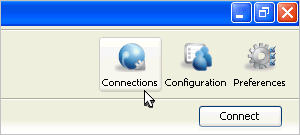
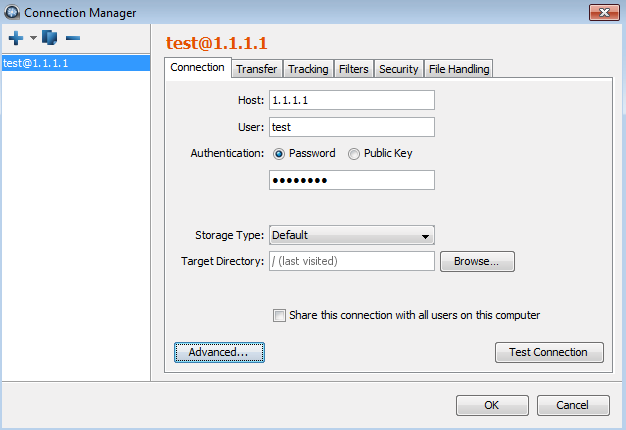
In the Connection Manager, click ![]() to create a new connection. You can also use
to create a new connection. You can also use ![]() to duplicate a selected connection (i.e. copy all information into a new
profile) and
to duplicate a selected connection (i.e. copy all information into a new
profile) and ![]() to delete a connection profile.
to delete a connection profile.
To name or rename a connection, click the orange connection profile name that appears at the top of the screen. The Rename Connection dialog appears. You can also launch the Rename Connection dialog by clicking once on an already selected connection name in the left panel of the Connection Manager. When you have entered the new name, save it by clicking OK (once in the Rename Connection dialog and again in the Connection Manager).
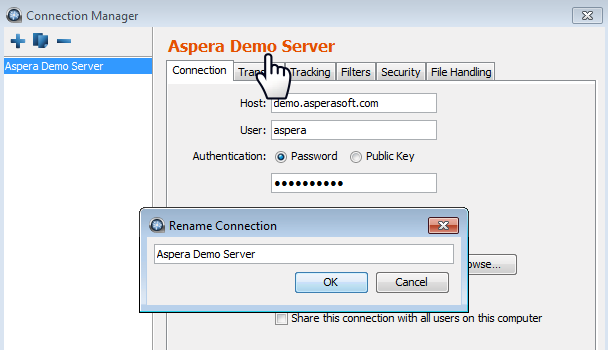
The Connection Manager includes the following configuration tabs:
| Tab | Description |
|---|---|
| Connection | The basic host information, such as the address, login credentials, and connection ports. |
| Transfer | The transfer session-related options, such as the transfer speed and retry rules. |
| Tracking | Options for tracking the transfer session, including the confirmation receipt and the email notifications. |
| Filters | Create filters to skip files that match certain patterns. |
| Security | Enable the transfer encryption and the content protection. |
| File Handling | Set up resume rule, preserve transferred file attributes, and remove source files. |
The following tables detail all options in these tabs:
Connection
| Option | Description |
|---|---|
| Host | Required The server's address, such as 192.168.1.10 or companyname.com. |
| User | The login user for the server. |
| Authentication | Choose either password or public key for authentication. To use the key-based authentication, see Creating SSH Keys. |
| Storage Type | Use this drop-down menu to configure storage in the cloud. Note that the default option is local storage. 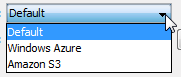
Storage types include the following:
Note: You can only choose special storage if you have full
access to that storage on the cloud-based machine.
|
| Target Directory | The default directory when connecting to this computer. When leaving it blank, browsing the remote host brings up either the user account's document root (docroot), or the last-visited folder; when specifying a path, connecting to the host always brings up the exact directory. The default directory is shown in the Connections panel. |
| Share this connection ... | Check this box to share this connection with other users on your computer. When a connection is authenticated through Public Key, the SSH keys used by this connection should be shared as well. Refer to Creating SSH Keys. |
| Advanced Settings > SSH Port (TCP) | The TCP network port. Default: 33001. Note that if connecting on 33001 fails, the application attempts to establish a connection on port 22. If the connection on 22 succeeds, the setting is updated to 22. |
| Advanced Settings > fasp Port (UDP) | The UDP network port: Default: 33001. |
| Advanced Settings > Connection Timeout | Time out the connection attempt after the selected time. |
| Test Connection | Click this button to test the connection to the remote server with the settings you configured. An alert box opens and reports whether the connection is successful. |
Transfer
| Option | Description |
|---|---|
| Transfer Name | Choose between the following option: Automatically generate allows the user interface to generate the transfer name; Automatically generate and add prefix uses auto-generated name with prefix; Specify uses the user-specified name. |
| Policy | Select the transfer policy. Refer to fasp Transfer Policies. |
| Speed | Check this option to specify the transfer rate. The target rate is constrained by the global bandwidth in the Preferences window. Refer to Global Bandwidth Settings. |
| Retry | Check this option to automatically retry the transfer after a
recoverable failure. When checked, set the amount of time the transfer
should be retried in seconds, minutes or hours. You may set the initial and
maximum retry intervals by clicking the More
Options... button.
10s initial interval, 60s maximum interval, retry for 180s Retry at (seconds): 10s 30s 70s 130s 180s Interval progression (seconds): 10s 20s 40s 60s 60s 50sExample 2: 30s initial interval, 120s maximum interval, retry for 600s Retry at (seconds): 30s 90s 210s 330s 450s 570s 600s Interval progression (seconds): 30s 60s 120s 120s 120s 120s 30s |
| Show Advanced Settings | Click the Show Advanced Settings button to
reveal the following options:
|
Tracking
| Option | Description |
|---|---|
| Generate delivery confirmation receipt | Check the option to create the delivery receipt file in the specified location. |
| Send email notifications | Send out email notifications based on specified events (start, complete, and error). Refer to Using Transfer Notifications for more information. |
Filters
Click Add and enter the pattern to exclude files or directories with the specified pattern in the transfer. The exclude pattern is compared with the whole path, not just the file name or directory name. Two special symbols can be used in the setting of patterns:
| Symbol | Name | Description |
|---|---|---|
| * | Asterisk | Represents zero to many characters in a string, for example *.tmp matches .tmp and abcde.tmp. |
| ? | Question mark | Represents one character, for example t?p matches tmp but not temp. |
Examples:
| Filter Pattern | Matched files |
|---|---|
| *dirName | path/to/dirName, another/dirName |
| *1 | a/b/file1, /anotherfile1 |
| *filename | path/to/filename, /filename |
| path?/file? | path1/fileA, pathN/file5 |
Security
| Option | Description |
|---|---|
| Encryption | When checked, fasp encrypts files while transferring. Encryption may decrease performance, especially at higher transfer speeds and with slower computers. |
| Content Protection | Two options: Encrypt uploaded files with a password encrypts the uploaded files with the specified password. The protected file has the extension .aspera-env appended to the file name; Decrypt password-protected files downloaded prompts for the decryption password when downloading encrypted files. |
File Handling
| Option | Description |
|---|---|
| Resume | Check Resume incomplete files to enable the resume feature. In the When checking files for differences options: Compare file attributes only checks if the existing file is the same size; Compare sparse file checksums performs a sparse checksum on the existing file. Compare full file checksums perform a full checksum on the existing file. In the When a complete file already exists at the destination, select an overwrite rule when the same file exists at the destination. |
| File Attributes |
|
| Source Deletion | Check Automatically delete source files after transfer to delete the successfully-transferred files from the source. Check Delete source directories to also remove the folder. |
To connect to this remote host, double-click the connection from the Connection panel, or select it and click Connect.
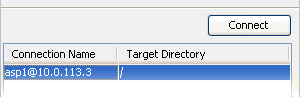
Importing and Exporting Connections
You may also import your connection list to and export your connection list from a text file. To export your connection list, right-click the remote server panel and select Export. To import your connection list, right-click the remote server panel and select Import. Both options are shown below (with "export" selected).
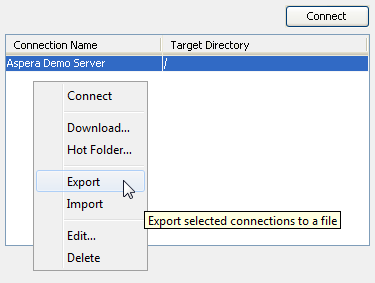
- If you are exporting a connection that uses keys, then you will need to back up those keys manually and import separately.
- A shared connection that is exported and imported by a non-administrator will import as a regular connection (not as shared).
- Email templates are not exported with the connection.