Before configuring Faspex to communicate with a remote transfer server, it is important to understand how it is able to do so. Enterprise (or Connect) Server v3.0+ features the Node API, a daemon that offers REST-inspired file operations and a transfer management API. When you install Enterprise (or Connect) Server 3.0+ on a local/remote system or EC2 instance, it becomes an Aspera "node." Faspex can be installed on the transfer node, or it can access the transfer node remotely via the Node API. This topic explains how to configure Faspex to access a remote transfer node and directory shares.
First, make sure that you have Enterprise (or Connect) Server 3.0+ installed on the remote machine, and have followed the steps in "Setting up a Remote Server" to prepare the machine. To continue, make sure you have the following information at hand:
- The node computer's hostname or IP address, along with a port and path (if applicable).
- The node API username and password, which you created when you set up Enterprise Server on your node machine.
If you do not have this information, please refer to the admin guide for Enterprise Server or Connect Server v3.0+.
Transfer Server Configuration Screen
From the Faspex web UI, go to to configure access to the node that manages your Aspera transfers. If Faspex was installed with the streamlined option, your transfer server (the node where Enteprise or Connect Server is installed) is configured by default as being on the same machine as your Faspex Web server (by default, 127.0.0.1). When you initially view the File Storage page, you will find that the IP address or domain name is the same as that of your Web server, as shown below. On a fresh install, the default Faspex transfer server, localhost, is the only server listed on the File Storage page, and its default storage directory, packages, is shown as the default inbox destination.
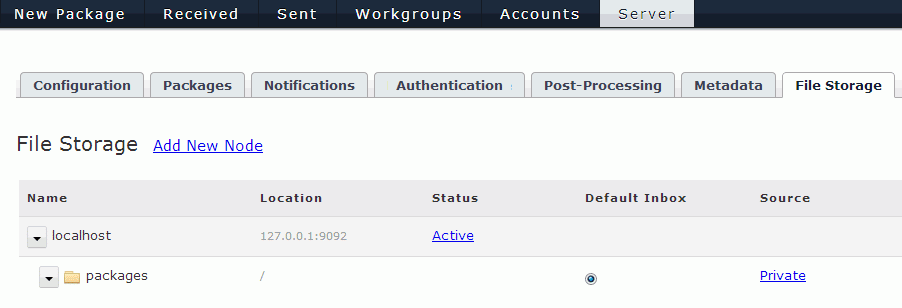
If Faspex was installed with the detailed option, your transfer server (the node where Enteprise or Connect Server is installed) is configured to be a remote server. When you initially view the File Storage page, you will find that the IP address or domain name is that of your remote server, as shown below. On a fresh install, the remote Faspex transfer server is the only server listed on the File Storage page. In this case, the default storage directory, packages, will not be functional until valid node admin credentials (empty by default) are entered for the remote server.
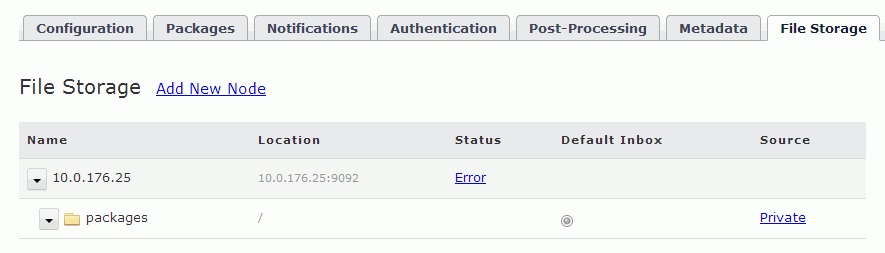
In the above display, you will also see a summary of sources (from where files are sent) and inboxes (where received files are stored). For details on inboxes and file storage, see File Storage.
To configure a different machine as your transfer server, click the Add New Node link, which takes you to the New Node configuration screen:
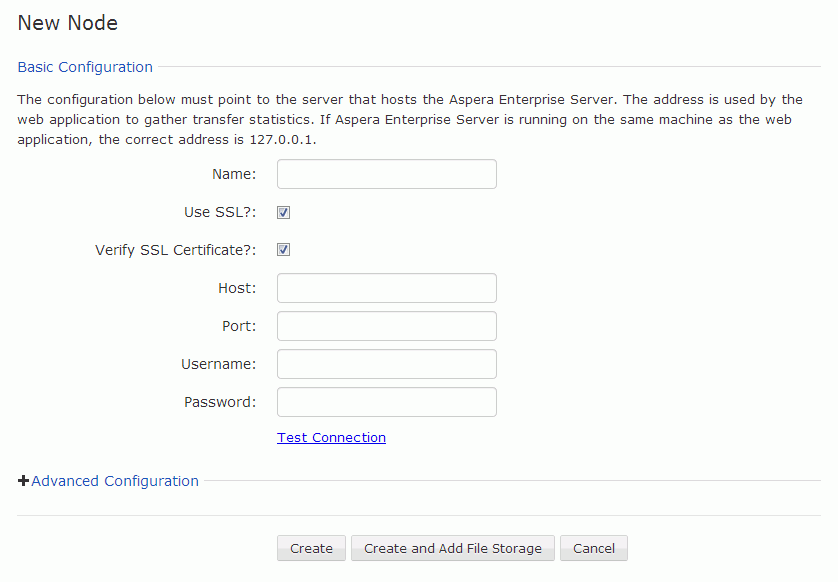
Transfer Server Address for the Web Server
For a streamlined installation, your transfer server address, by default, is 127.0.0.1, because Faspex is installed on the same machine as your transfer server (i.e., Enterprise or Connect Server v3.0+). To run your transfer server on a different machine, you need to tell the Faspex web server where that machine is located so that Faspex can gather transfer statistics and display them via the Web UI. Consider the configuration in the following example:
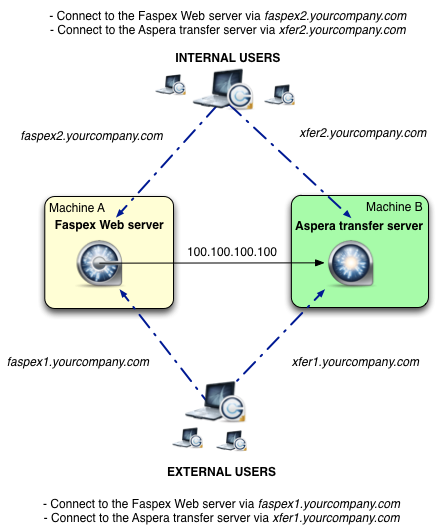
In the image below, the New Node screen has been filled in for the above configuration:
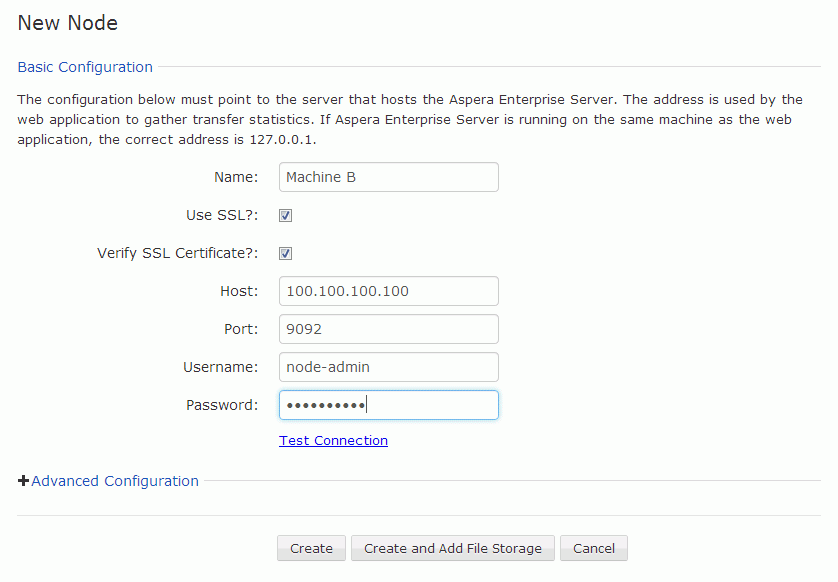
| Field | Description | Sample Value |
|---|---|---|
| Name | Unique name to identify the remote node. | "Machine B" |
| Use SSL | To encrypt the connection to the node using SSL, enable this box. For details, see > Setting up SSL for Faspex Nodes. | Enabled, by default. |
| Verify SSL Certificate | To verify the SSL certificate, enable this box. | Enabled, by default. |
| Host | The node's hostname or IP address. CAUTION: To avoid connectivity problems, do not specify a hostname that contains underscores. | In this example, Faspex can access the transfer node at "100.100.100.100". (Depending on your setup, this value could be different.) |
| Port | The node's port number. | HTTPS 9092. (Depending on your setup, this value could be different.) |
| Username | The node API username that was created when Enterprise (or Connect) Server 3.0+ was set up on the node machine. | "node-admin" |
| Password | The node API password that was created when Enterprise (or Connect) Server 3.0+ was set up on the node machine. | "s3cur3_p433" |
Once you have entered this information, you can test the node connection by clicking the Test Connection link. If you have a group of users that needs to use a different transfer address (as in the example configuration above), this can be set in the Advanced Configuration area as described in the next section. Otherwise, at this point, you can click Create to add the transfer server node to your Faspex configuration. For information about adding file storage to this node, see File Storage.
IMPORTANT NOTE: To use HTTP or HTTPS Fallback for a transfer server on a separate (remote) machine, you must configure your transfer server and firewall ports in one of the following ways:
- HTTP/HTTPS enabled and set to defaults (8080 + 8443) AND firewall port open on 8080/8443.
- HTTP/HTTPS enabled and set to standard ports (80 + 443) AND firewall port open on 80/443.
Additionally, the transfer server's fallback settings must match Faspex's fallback settings; otherwise, Faspex will return a "Package creation failed" error. This includes ensuring that the transfer server has HTTP/HTTPS fallback enabled; and that (within the Web GUI) Faspex has and (for HTTPS fallback) turned on. For security, Aspera highly recommends using HTTPS fallback. If HTTPS fallback is enabled on the transfer server, then encrypted transfers must be enabled in the Faspex Web GUI.
Transfer Server Address for Users
In the example configuration above, the Aspera transfer server is accessible by different host names for both internal and external users. Thus, we can complete the "Advanced Configuration" section as follows:
- Your Web server communicates with the transfer node using 100.100.100.100.
- Your internal users communicate with the transfer node using xfer2.yourcompany.com.
- Your external users communicate with the transfer node using xfer1.yourcompany.com. In addition to specifying a secondary address/name, you can also set conditions for when the secondary address is to be used (e.g., if the requester's IP address matches X.X.X.X or the browser hostname matches outside.vendor.com).
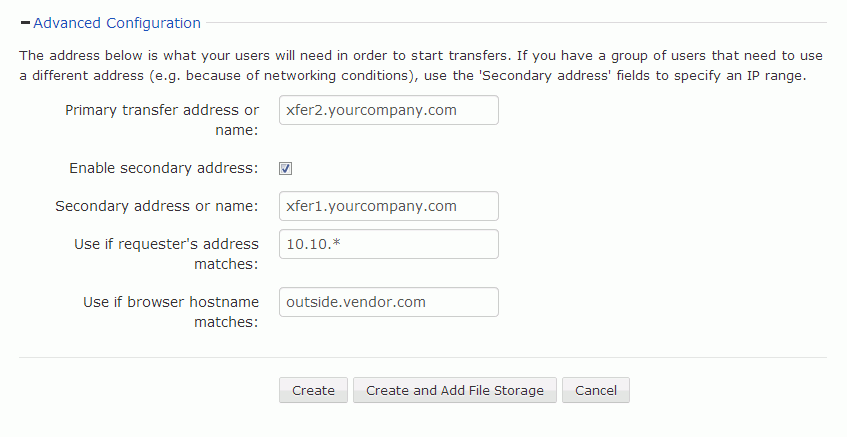
| Field | Description | Sample Value |
|---|---|---|
| Primary transfer address or name: | IP address or host name your users will need in order to start transfers, if different from the Host address or name specified in Basic Configuration. If the host IP address for the transfer server is 127.0.0.1--that is, the node is on the same machine as the web application--users will need the external address of the node, which you would specify here. | "xfer2.yourcompany.com" |
| Enable secondary address: | Check this box if you have a group of external users who must access the transfer node through a secondary IP address or domain name. | Disabled, by default. |
| Secondary address or name: | The secondary address or name. | "xfer1.yourcompany.com" |
| Use if requester's address matches: | Set a condition that the requester's IP address must match this range for the secondary transfer address to be used. The value can be a partial string with wild cards; e.g., 10.0.176.*. | "10.10.*" |
| Use if browser hostname matches: | Set a condition that the requested browser hostname or IP address must match this value for the secondary transfer address to be used. For an IP address, the value can be a range of addresses; e.g., 10.0.176.*. | "outside.vendor.com" |