Administering the Aspera®Faspex™ Dropbox feature
The Aspera Faspex Dropbox feature offers the following capabilities:
- Allows file submission for various projects and business processes, with the ability to specify different required metadata for each.
- Allows outside users to drop packages in file submission areas without having full access to the Aspera Faspex Server.
To set up an Aspera Faspex Dropbox, select Workgroups from the Aspera Faspex menu.

Then go to .
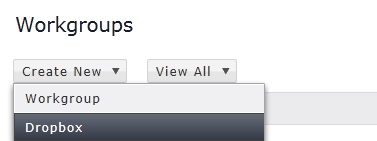
Enter the following information within the Create New Dropbox screen:
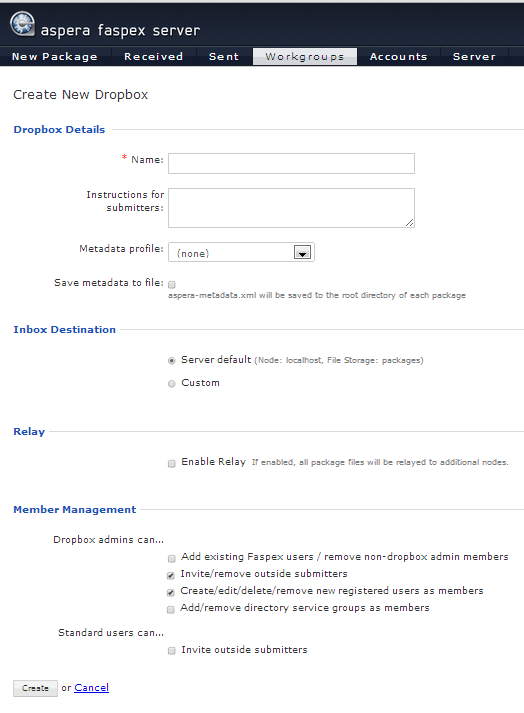
Dropbox Details
| Option | Description |
|---|---|
| Name | The dropbox's name. |
| Description | The dropbox's description. |
| Metadata profile | Select a metadata profile from the drop-down list or indicate none. Recall that metadata is additional information that a user can send with a file package. An Administrator can designate which metadata profile each dropbox's "Submit Package" page will use, based on metadata profiles that have been configured via . Every dropbox that you create can have a unique metadata profile. For help on setting up your metadata profiles for dropboxes and normal package submissions, please view the topic Metadata |
| Save metadata to file | If enabled, a package's metadata is saved to its root directory (in the file aspera-metadata.xml). If SaveMetadataInPackage is also set to "true" in the configuration file faspex.yml, aspera-metadata.xml is instead inserted inside packages, and will be visible when the package contents are viewed in Aspera Faspex. For details about faspex.yml options, see Advanced Config Options. |
| (DEPENDS ON SECURITY CONFIGURATION) Require encryption-at-rest (EAR) | The following fields will appear if you have enabled the "Allow
dropboxes to have their own encryption settings" checkbox within . Please see Security for
details.
|
| Allow submission via public URL |
Important:
This field and radio buttons will not appear if (1) Public URLs are disabled server-wide or (2) changing Public URLs have been disabled for individual dropboxes. A Public URL can be used by external senders to submit packages to both registered Aspera Faspex users and dropboxes. The benefit of using a Public URL is in the time-savings, such that external senders no longer need to be individually invited to submit a package (although that functionality still exists). When a Public URL is enabled and posted to a an email, instant message, website, etc., the following workflow occurs:
Thus, when the field Allow submission via public URL is enabled (for example. set to Allow), the Public URL feature is turned on for this dropbox. If set to Deny, then the feature is turned off for this dropbox. Note that changing the dropbox setting overrides the system default (set under Security). |
Dropbox Inbox Destination
| Option | Description |
|---|---|
| Server Default | The UI label for Server Default displays the node and directory for the current default file storage that is serving as the inbox. (For a fresh installation, the default inbox node is localhost and file storage is local). |
| Custom | Opens a listing of file storage locations you can choose from to serve
as a workgroup-specific inbox. Note: The location of a dropbox inbox
can only be set by an Faspex administrator. It cannot be set by a
dropbox administrator.
Note: When a custom inbox is used,
incoming packages will wind up in two locations: the custom location,
and the server default location. When packages are deleted from the
default location by means of the UI, they are not automatically removed
from the custom location.
Note: Packages are never deleted from
a custom dropbox inbox if it is different from the default inbox.
Settings for automatic deletion of packages after downloads or at
expiration do not apply.
Note: Even if symlinking is enabled for
a storage location, packages sent to a dropbox with a custom inbox will
not be symlinks. The default inbox location will contain symlinks, but
custom inboxes will contain actual files.
|
Relay
Specify whether to enable relay file transfer. When relay is enabled. a table opens
where you can select relay nodes. For each server, you can enable an override of
files and define a list of users to notify on the start, error, and completion of a
transfer.
If the node becomes unavailable, the corresponding check box and input field of the file storage become unavailable. The override notification settings are only effective if the forward checkbox is selected for the corresponding storage.
The list for notifying users accepts username and email address, but not workgroup or dropbox names.
When the files are being relayed to the destinations, the dropbox package screen
shows a status of Relaying. When the file relay operation fails, the package
shows a status of Relay failed. Aspera Faspex retries the relay three times
automatically. Administrators or dropbox administrators on the dropbox package
listing can also click the retry icon to retry the transfer. You can also click on
the Relay failed link to get more details of the relay status.
Member Management
| Option | Description |
|---|---|
| Dropbox admins can... |
|
| Standard users can... | Invite outside submitters |
When outside submitters are invited to access a dropbox, they are not prevented from sharing the upload link with others. Aspera records the IP address used to submit packages; however, Aspera Faspex Server cannot verify that the person who is using the link is actually the intended invitee. If this is a concern to your organization, then you can identify one of two security options when sending an invitation to an outside submitter: the submission link expires after one successful upload COMPLETION or the submission link expires on a specific date. Note that for the case of expiration after the completion of a successful upload, it is possible for an outside submitter to initiate parallel uploads using a single link; thereby submitting multiple packages. Please refer to the topic Add Users to Dropboxes and Workgroups for additional details on setting up outside submitter security options.
When finished, click the Create button to continue. Your new dropbox will be listed on the Workgroups page, along with any other dropboxes or workgroups that you have created. By clicking the corresponding down arrow button, you can view the dropbox's packages, or edit and delete the dropbox, itself. You may also click the number of members link on the right side of the table to add Aspera Faspex users to the dropbox. For additional details on adding members, please go to the topic Add Users to Dropboxes and Workgroups.
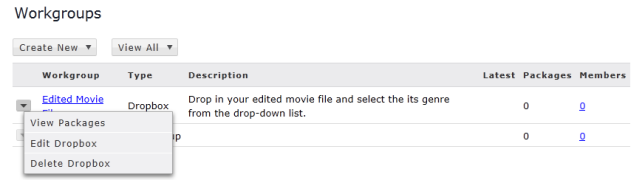
After inviting an outside submitter, you can view the upload access URL, as well as resend the invitation. To do so, select the Workgroups tab in the Aspera Faspex menu, then click the down arrow button next to the corresponding dropbox. Select Edit Dropbox from the list. Then, on the Editing Dropbox page, scroll down to the see access URL and resend invitation links in the invited user's row.
