Add Aspera®Faspex ™ users (members) to your Dropboxes and Workgroups
Workgroups and Dropboxes are listed under Workgroups, along with the number of associated members (see link on right side of table). To add/remove members to a dropbox or workgroup, as well as to add members via a Directory Service (DS) group that you have imported into Aspera Faspex, click the Members link for the dropbox/workgroup.
Adding a Directory Service (DS) Group to a Workgroup or Dropbox
You must first import the DS Group into Aspera Faspex by following the instructions in the topic Authentication: Directory Service.
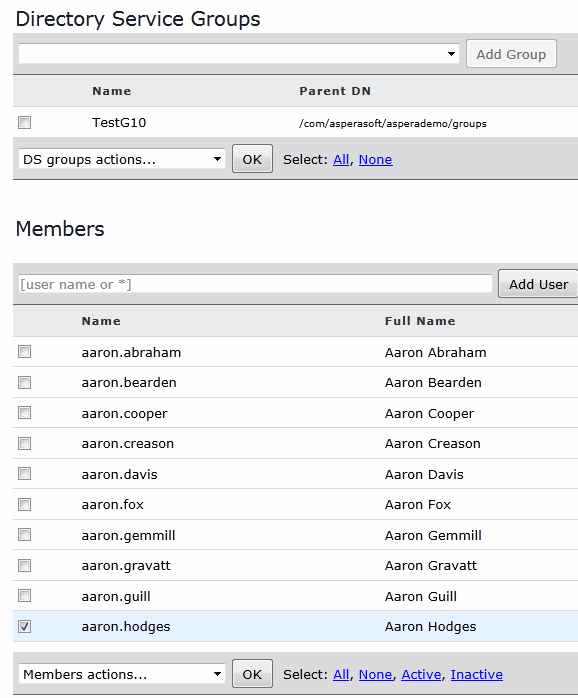
- Type in the user's name and click the Add User button. If you want to create a new user to add to the workgroup, click the Create new user link. For more information on creating new users, please see the topic Creating a Faspex User. Note that if your Aspera Faspex server has Directory Services configured and you have imported one or more DS groups, then you can also add the DS users or groups. For more information about configuring DS, please refer to the topic Authentication: Directory Service.
- Once the account(s) are added, they will appear in the workgroup membership list.
- You can manage workgroup members by checking the appropriate member(s) and clicking the Members actions... drop-down list. Select from any one of the following options: Set standard access, Set as workgroup admin, Deactivate, Activate and Remove. A deactivated member cannot perform workgroup functions; however, the account will remain in the workgroup list. A removed member will be deleted from the workgroup list, but will remain an Aspera Faspex user.
A user that is designated a "workgroup administrator" (by a Faspex administrator or manager). Workgroup administrators manage specific workgroups according to the permissions set for that role in that workgroup. As long as a Faspex administrator or manager has allowed it, workgroup administrators can add or remove workgroup members, and they can create new regular users.
Workgroup administrators cannot set a custom workgroup inbox; that can only be done by a Faspex administrator or manager. Workgroup administrators cannot delete workgroup packages; however, they can archive them.
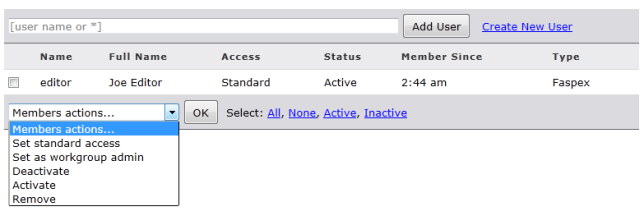
Adding/Editing Dropbox Members (Aspera Faspex User Accounts and DS User Accounts)
- Type in the user's name and click the Add User button. If you want to create a new user to add to the dropbox, click the Create new user link. For more information on creating new users, please see the topic Creating a Faspex User. Note that if your Aspera Faspex server has Directory Services configured and you have imported one or more DS groups, then you can also add the DS users or groups. For more information about configuring DS, please refer to the topic Authentication: Directory Service.
- Once the account(s) are added, they will appear in the dropbox membership list. For information on adding outside submitters, please see below.
- You can manage dropbox members by checking the appropriate member(s) and clicking the Members actions... drop-down list. Select from any one of the following options: Set standard access, Set submit-only access, Set as dropbox admin, Deactivate, Activate, and Remove. A deactivated member cannot perform dropbox functions; however, the account will remain in the dropbox list. A removed member will be deleted from the dropbox list, but will remain an Faspex user.
A dropbox administrator can create regular users, and add or remove other members to/from the dropbox. Standard access includes uploading and downloading packages to/from the dropbox. Submit-only access limits users to only being able to submit to the dropbox, without being able to download.
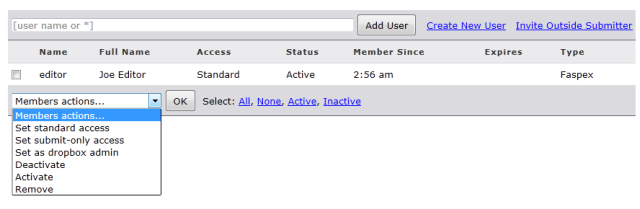
If your dropbox configuration allows it, you can also click the Invite Outside Submitter link to send an invitation to a user not using Aspera Faspex.
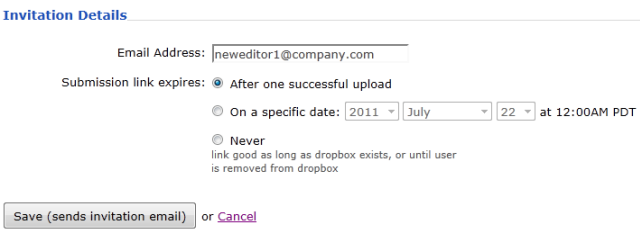
You must complete the following fields to invite an outside submitter to the dropbox:
| Field | Description |
|---|---|
| Email Address | The outside submitter's email address (this is where the invitation will be sent). |
| Submission link expires |
Warning:
When outside submitters are invited to access a dropbox, they are not prevented from sharing the upload link with others. Aspera records the IP address used to submit packages; however, Aspera Faspex Server cannot verify that the person who is using the link is actually the intended invitee. If this is a concern to your organization, then you can identify one of two security options when sending an invitation to an outside submitter: the submission link expires after one successful upload COMPLETION or the submission link expires on a specific date. Note that for the case of expiration after the completion of a successful upload, it is possible for an outside submitter to initiate parallel uploads using a single link; thereby submitting multiple packages. |
Click Save (sends invitation email) to complete this process. For information on customizing your invitation email templates, please refer to the topic Notifications.