Creating local, non-Directory Service, Faspex Server user accounts.
You can create new Faspex user accounts and edit associated permissions using the Accounts menu option. When creating and editing Faspex user accounts, you can modify the following permissions:
- Receive packages
- Forward packages
- Send packages to workgroup members
- Send packages to all Faspex users
- Send packages to external email
This topic demonstrates how to create local, non-directory-service Faspex user accounts. For information on how to modify existing Faspex accounts, see Managing Faspex Users.
Add Faspex accounts
To create a new Faspex user account, click the Accounts tab and select .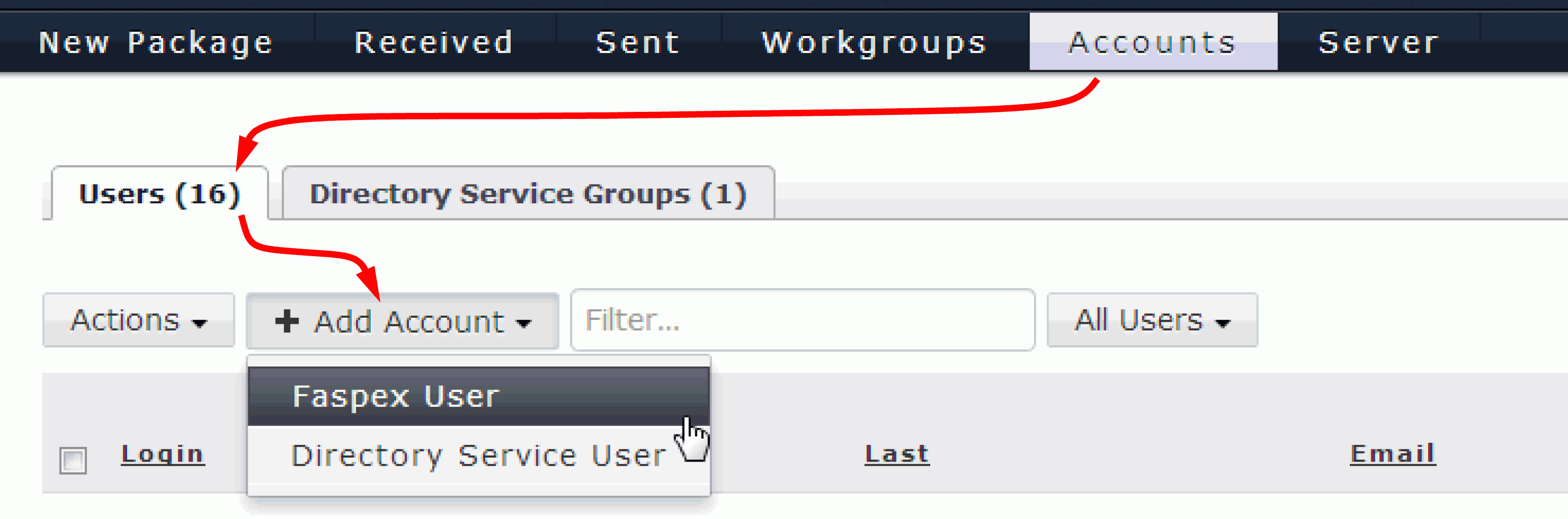
| Item | Description |
|---|---|
| Login | The user account's login. |
| Password | The user account's password. Note that you can enforce the creation of strong passwords. Please refer to Security for additional information. |
| Password confirmation: | Confirm the user account's password. |
| The user's email address (where Faspex Server notifications will be sent). Please refer to Notifications if you would like instructions on modifying Faspex Server's email templates. | |
| First Name | The user's first name. |
| Last Name | The user's last name. |
| Edit Additional Permissions | Click this link to access additional user settings (see the following section for details). |
The following section describes options in the Edit Additional Permissions screen. When finished with the configuration, click Done.
Account Details
| Option | Description |
|---|---|
| Password expires | Enable if you would like the user's password to expire every specified number of days. |
| Role | Select from one of the following roles for this user:
|
| Account expires | Enable if you would like this account to expire on the specified date. |
| Account activated | Enable to activate this account (i.e. turn on the account so that the user can log into Faspex). |
| Send copy of receipt email to these addresses | Enter email addresses that should receive a copy of the user's Faspex receipt notifications. If you are adding multiple email addresses, separate them with commas (,), semicolons (;) or white-spaces. |
An additional configuration option that can be set in faspex.yml allows admins to require that newly created users reset their passwords the first time they log in. For information on this setting and faspex.yml, see Advanced Config Options.
Permissions
| Option | Description |
|---|---|
| Upload Packages | Enable to allow the user to send file packages. |
| Download Packages | Enable to allow the user to download packages that have been received. A user who does not have this marked will still receive packages, but will not be able to download the files. |
| Forward Packages | Enable to allow the user to forward received file packages to other users. The package will be made accessible to the forwarded users within their Faspex accounts. |
| Create packages from remote sources | Enable to allow user to create a package from a remote source (i.e. a remote server, which is configured via ). Note that this setting is OFF, by default, and that it must be set on a per-user basis (i.e. there is no global option). |
| Allow inviting external senders | When enabled, external senders (those who do not have Faspex accounts) can be invited to send a package. Changing this user setting overrides the system default (set under Security). |
| Allow public submission URLs |
A Public URL can be used by external senders to submit packages to registered Faspex users. The benefit of using a Public URL is in the time-savings, such that external senders no longer need to be individually invited to submit a package (although that functionality still exists). When a Public URL is enabled and posted to an email, instant message, website, etc., the following workflow occurs:
Thus, when the field Allow public submission URLs is enabled (e.g. set to Allow), the Public URL feature is turned on for this user. If set to Deny, then the feature is turned off for this user. Note that changing the user setting overrides the system default (set under Security). Note:
Even if the Public URL feature is enabled for registered Faspex users, they can override the feature for their own account in and disabling the checkbox. |
| Can send to external email | Enable to allow the user to send a download link to external emails addresses (which are not Faspex users). |
| Can send to all Faspex users | Enable to allow the user to send packages to all Faspex users (as opposed to only being able to send packages to the user's workgroup members). |
| Keep user directory private | When set to Yes, prevents a Faspex user (even if they have permissions to send to all Faspex users) from being able to see the entire user directory. Changing this user setting overrides the system default (set under Security). |
| Allowed IP addresses for login | Specify the IP address(es) that a Faspex user can login from to view his or her account. A wildcard (*) can be used in this option (e.g., 192.168.10.*., which allows the user to login from 192.168.10.1, 192.168.10.2, etc.). Separate multiple email addresses with commas (,). |
| Allowed IP addresses for download | Specify the IP address(es) that a Faspex user can login from to download packages. A wildcard (*) can be used in this option (e.g., 192.168.10.*., which allows the user to login from 192.168.10.1, 192.168.10.2, etc.). Separate multiple email addresses with commas (,). |
| Allowed IP addresses for upload | Specify the IP address(es) that a Faspex user can login from to upload packages. A wildcard (*) can be used in this option (e.g., 192.168.10.*., which allows the user to login from 192.168.10.1, 192.168.10.2, etc.). Separate multiple email addresses with commas (,). |
Package Deletion
| Option | Description |
|---|---|
| Override system default | Override the system default, displayed here. To update the default setting, see Package Storage. If you choose override, you
are prompted to select one of the following policies:
|
| Allow user to set own delete setting on a package-by-package basis | Provide the policy settings in the user's New Package screen. The user can determine the file package's expiration rule when preparing it. |
Advanced Transfer Settings
| Option | Description |
|---|---|
| Initial Transfer Rate | Specify the initial upload and download transfer rate. When the option Lock minimum rate and policy is checked, the user will not be able to adjust transfer policy or minimum transfer rate. |
| Maximum Allowed Rate | Specify the maximum upload and download transfer rate for this user. |
Welcome Email
| Option | Description |
|---|---|
| Send a welcome message | Enable if you would like a Faspex welcome email to be generated and sent to the user automatically. See Notifications for information on how to modify Faspex email templates. |
| Comments | Enter any comments to be added to the standard Faspex welcome email. These comments go to this user only. |
| Include password | Check this box to include the user's password in the welcome message. This option is not available when modifying an existing user account. |