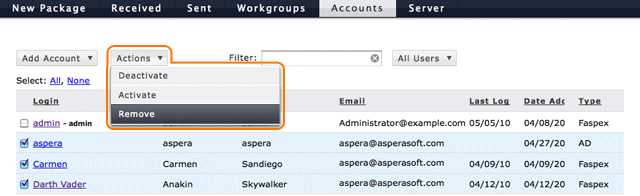Manage and remove Faspex Server user accounts.
You can edit, manage and remove Aspera Faspex user accounts using the Accounts menu option. The following screen shots depict basic functionality:
Edit a Faspex Account
Once an account has been created, you can modify it by clicking the account-name
link. 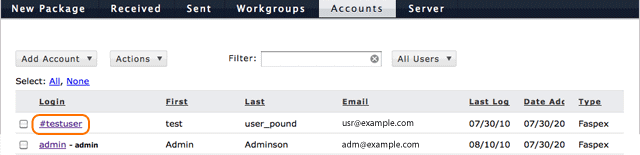
Clicking the account name opens the Edit User page for the account. For option descriptions, see Creating a Faspex User. In addition, the Edit User page includes the Workgroup Memberships and Change Password links.
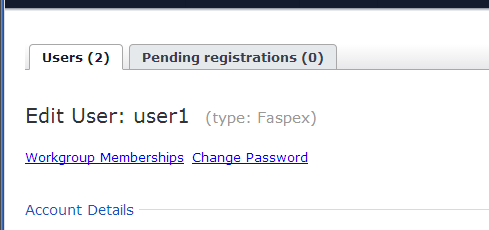
- Workgroup Memberships: Opens a page showing the workgroups and dropboxes currently associated with this user and lets you add or remove them. For details, see Add Users to Dropboxes and Workgroups.
- Change Password: From this page you can change a user's password. Check the Send welcome message box to send the user an email message with the new password.
Activate or deactivate Faspex accounts
An Faspex user's account must be activated before he or she can log in to the server. To activate a user (or multiple users), check the corresponding box(es) and click . Conversely, to deactivate users, select one or several accounts on the user listing page and click . Note that within the user account list, inactive accounts are shown in gray.

You can change the number of rows displayed in the list from Account Preferences.
Sort or Filter accounts
To sort users, click a link in the header bar to sort them. For example, by clicking Login, you can sort all accounts alphabetically by account name. Click again to sort in reverse order. You can use the filter controls to search for users or restrict display to users of a certain type. The filter searches through the following fields: first name, last name, username, email, and description. To search, enter keywords in the Filter field or select a user type from the drop menu.

Remove Faspex accounts
To remove users, select one or multiple users in user listing, and click .