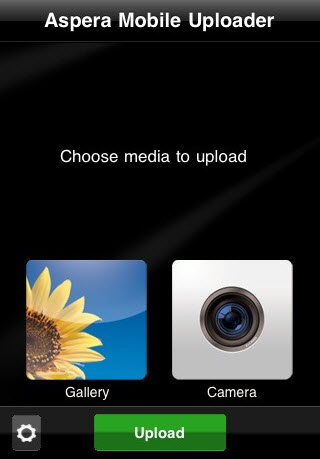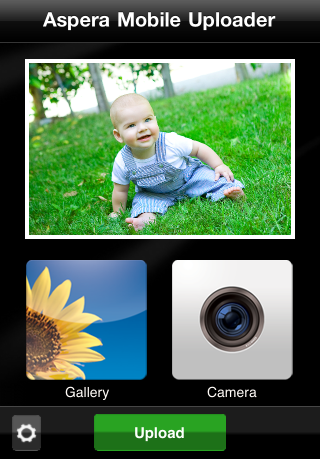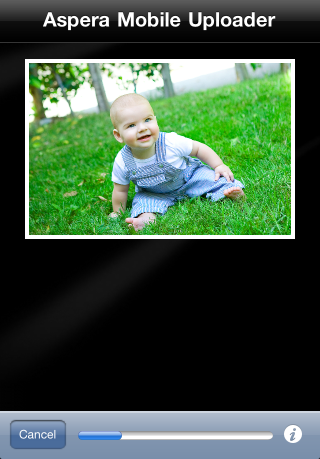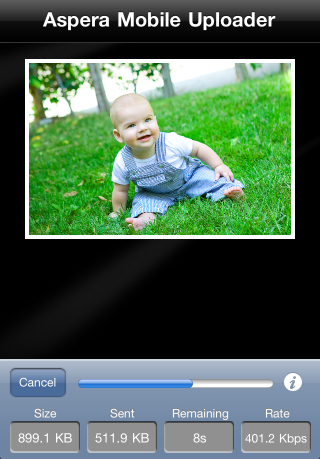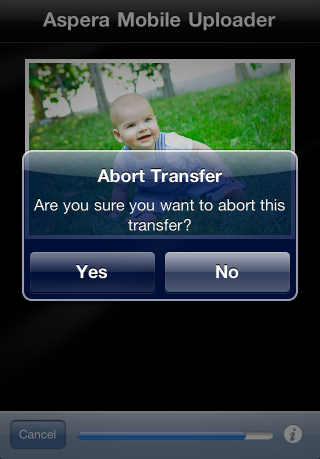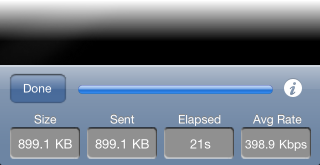This topic describes the process of uploading content to your mobile-enabled Aspera transfer server. Note that once you start transferring content, the Mobile Uploader will continue to upload, even if it is running in the background (e.g., you receive a call or go to another app). You can leave the Mobile Uploader running in the background for up to 10 minutes, and then it will pause the transfer(s) and conveniently save them until you return to the app. Once you return, you can easily restart the saved transfers by pushing the Upload button.
 icon in the lower left-hand corner of the main
screen) and set your mobile-enabled Aspera transfer server's host name (or
IP address). Note that if you have accounts on multiple servers, you will
need to change the settings when you want to transfer to a different server.
In addition, input your username and password, as well as any other custom
settings that you would like to apply. Note that inputting your password is
not necessary if your server is configured for public-key authentication
(check with your Server Administrator). For additional details on
configuring your Mobile Uploader for transfers, see
icon in the lower left-hand corner of the main
screen) and set your mobile-enabled Aspera transfer server's host name (or
IP address). Note that if you have accounts on multiple servers, you will
need to change the settings when you want to transfer to a different server.
In addition, input your username and password, as well as any other custom
settings that you would like to apply. Note that inputting your password is
not necessary if your server is configured for public-key authentication
(check with your Server Administrator). For additional details on
configuring your Mobile Uploader for transfers, see