Follow the instructions below to download and run the installer program.
Note: Before you begin, ensure that your system meets the software requirements listed in
System Requirements.
- If Outlook is running, close the application.
-
Download the Aspera Add-in from the Aspera website.
To download the Aspera Add-In, go to http://downloads.asperasoft.com/en/downloads/30 and select the appropriate version for your operating system.
- Launch the installer and accept the license agreement.
-
Launch Microsoft Outlook and enter the authentication details.
Launch Microsoft Outlook.
Note: The first time you open Outlook after installing the Aspera Add-in, you may be asked to confirm that you would like to install a customization. If so, click Install.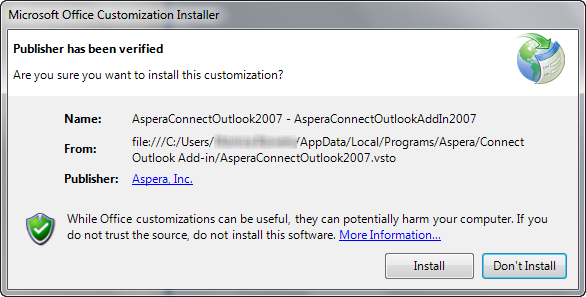
-
Notice the Aspera features in Outlook.
The Aspera Add-in adds a new menu to your Microsoft Outlook toolbar (Office 2007) or Home ribbon (Office 2010), and to the Message window.Figure 1. Aspera in Outlook Toolbar (Office 2007)
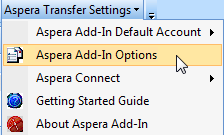 Figure 2. Aspera in Outlook Home Ribbon (Office 2010)
Figure 2. Aspera in Outlook Home Ribbon (Office 2010)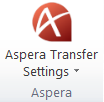 Figure 3. Aspera in a New Message (Office 2010)
Figure 3. Aspera in a New Message (Office 2010)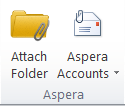
The Aspera Transfer Settings menu features the following drop-down items:
Menu Item Description Aspera Add-In Default Account Opens a drop-down list showing all Faspex accounts that are configured to send packages through the Aspera Add-in. In Outlook 2007, the default Faspex account is marked as (default); in Outlook 2010, it is identified by a checkmark icon.
If the Aspera Add-in has more than one Faspex account configured, you can change the default account by selecting a different account in the list.
Aspera Add-In Options Opens a dialog for you to configure your Faspex account authentication (see Account Credentials ) and change your Aspera Add-in settings (see Account Settings). Aspera Connect Sub-menu items: - Transfers: Opens the Connect Transfers window, where you can view and manage all transfer sessions that the Aspera Add-in has initiated.
- Preferences: Opens the Connect Preferences window, where you can change the application's default settings before transferring files. For additional information on preferences in Connect, see the Connect User's Guide.
User Guide Opens a web browser to display the documentation. About Aspera Add-In Opens the About window.