When you log into IBM Aspera Shares, you land on your Shares homepage.
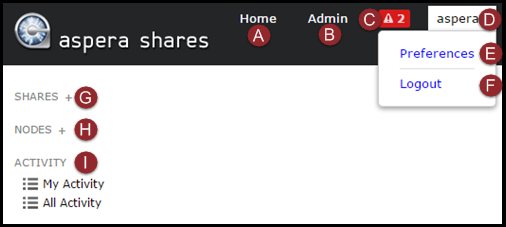
| Callout | Link | Action |
|---|---|---|
| A | Home | Goes to your Shares home page. |
| B | Admin | Goes to the admin page. |
| C | Errors and Warnings icon | Opens a pop-up window containing a summary of errors and warnings with links to individual errors and warnings as well as the Errors and Warnings page. |
| D | username | Opens a drop-down menu with links for Preferences and Logout. |
| E | Preferences | Goes to the Preferences page. For more information, see Configure User Preferences. |
| F | Logout | Logs you out of Shares and goes to the Shares Log In window. |
| G | SHARES + Note: The + is visible only if you are
authorized to create shares.
|
Your shares are listed below this heading. If you have authorization, click + to add a new share. For more information, see Creating a Share. If Home Shares are enabled, your Home Share is listed above this heading. For more information, see Managing Home Shares. |
| H | NODES + | Click + to add a new node. For more information, see Adding Nodes. Once you have added nodes, they are listed below this heading. |
| I | ACTIVITY | Click My Activity to see and search your Shares activity. Click All Activity to see and search the activity of all users and all activities in nodes and shares. |