To modify a Shares node, go to Home and select Edit from the drop-down menu under NODES.
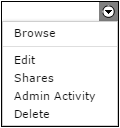
| Action | Description |
|---|---|
| Browse | For more details, see Browsing Nodes. |
| Edit | Opens the node's Detail view. Check the node's status by clicking Test. If the node is functioning properly, a message below the node name will read "Status: OK. (Last checked X seconds ago.)" Change the values set during configuration in the fields and click Update Node to save your changes. For more details, see Adding Nodes. To delete the node, click Delete. |
| Shares | This is also accessible as a tab in the node's Detail view. View the name and directory of the node's shares. To edit a share, click Edit to go to the share's detail page appears. For more details, see Creating a Share and Modifying a Share. |
| Admin Activity | This is also accessible in the Activity tab in the node's Detail view. View a list of all administrative activity that has occurred on the node. Click Search to search for activity based on tagged events or a date range. |
| Delete | Deletes the node from Shares. |