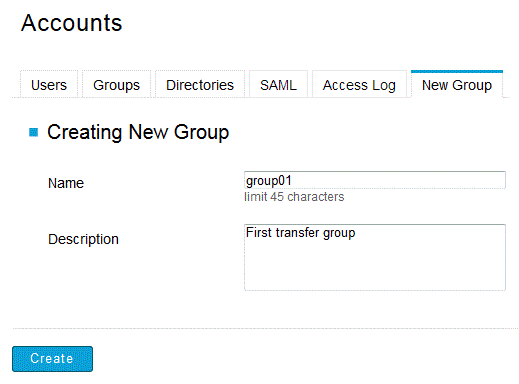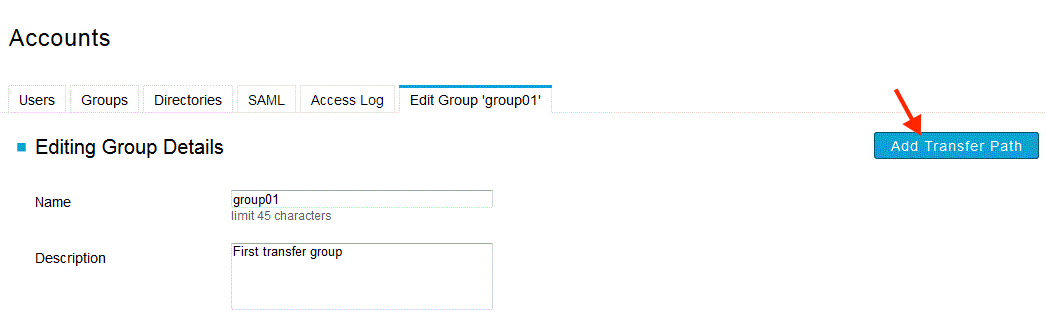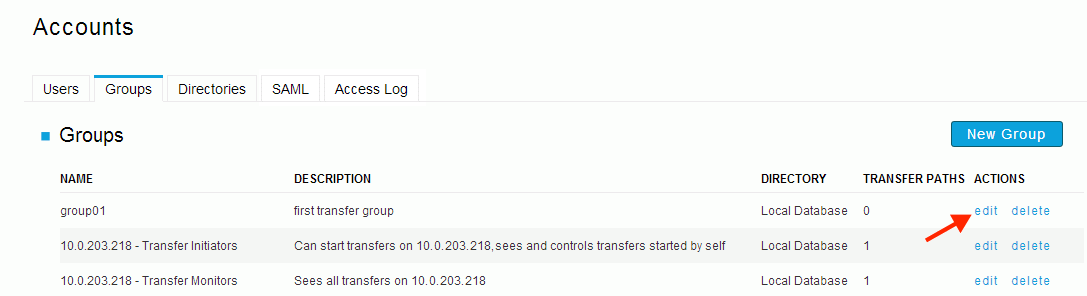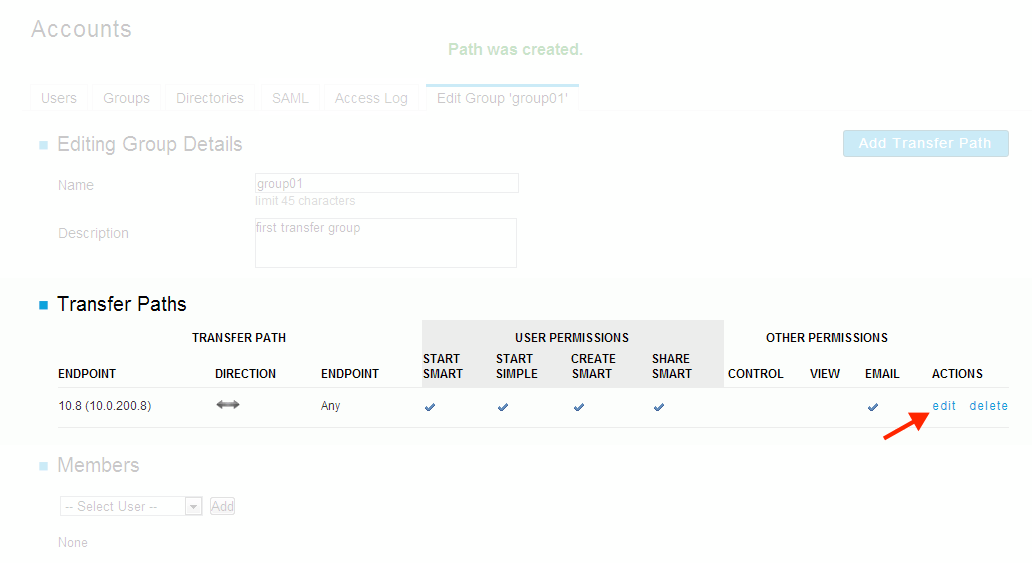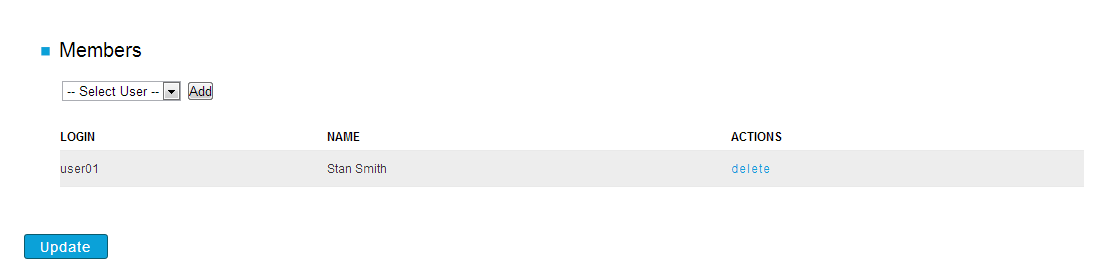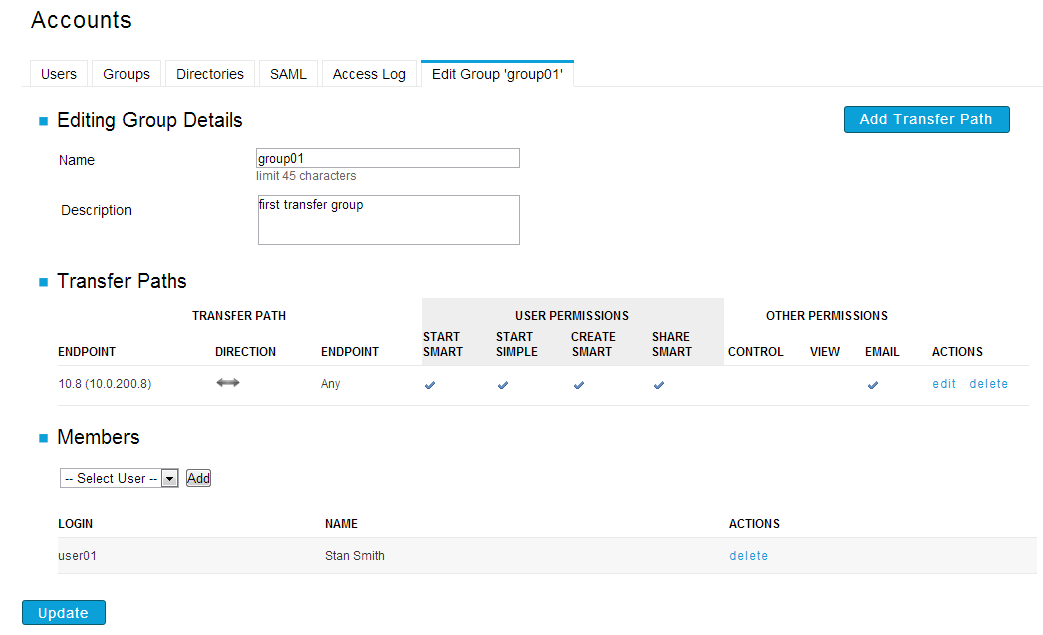Creating Console groups to manage user permissions.
In Console, the user permissions are first defined in the groups. When assigning a Console user to a group, the Console user inherits the permissions defined in the group. The group's permissions are determined by the transfer path, and access settings between specified endpoints. A transfer path consists of two endpoints, the transfer direction (one-way or two-way), and a set of permissions that authorize starting transfer, monitoring of others' transfers, and enabling email notifications. Each group can contain one or more transfer paths. In the figure below, Group 1 contains two transfer paths, #1 and #2.
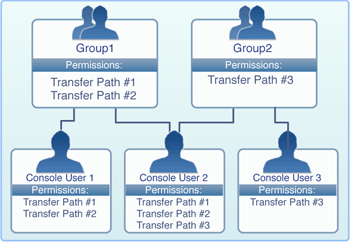
A Console user inherits transfer permissions from all of the groups he or she belongs to. For example, Console User 2 belongs to both Group 1 and Group 2, and has the permissions to use transfer paths #1, #2, and #3.
Console administrators are able to view and control all transfers. They automatically inherit permissions of any existing Console groups. They can add, edit, and delete any nodes, Console users, and Console groups.
Console contains three default groups. The following table explains each group's permissions:
| Group name | Description |
|---|---|
| ALL NODES- Transfer Administrators | The users in this group can monitor, control and set up Email Notifications of all transfers on all Console nodes, start Simple and Smart Transfers between any nodes, and share the Smart Transfer templates with other users. Notice that when starting a transfer, the user can enter an arbitrary address of a node, but is not provided a list of the added Console nodes. |
| ALL NODES- Transfer Initiators | The users in this group can start Simple and Smart Transfers between any nodes. Notice that when starting a transfer, the user can enter an arbitrary address of a node, but is not provided a list of the added Console nodes. |
| ALL NODES- Transfer Monitors | The users in this group can monitor and set up Email Notifications of all transfers on all Console nodes. |
To create a new Console group, follow these steps: