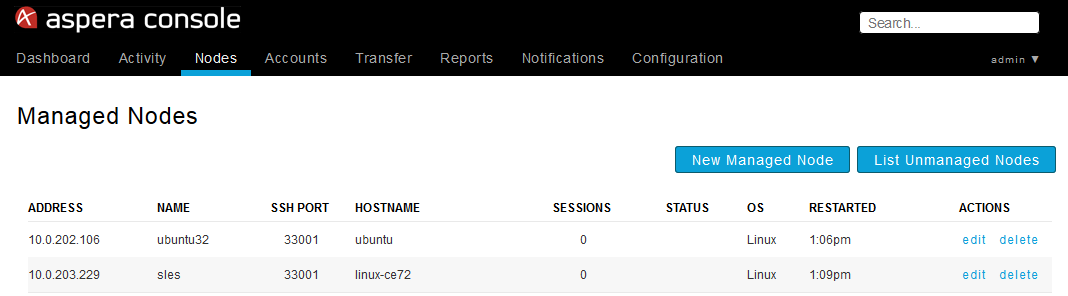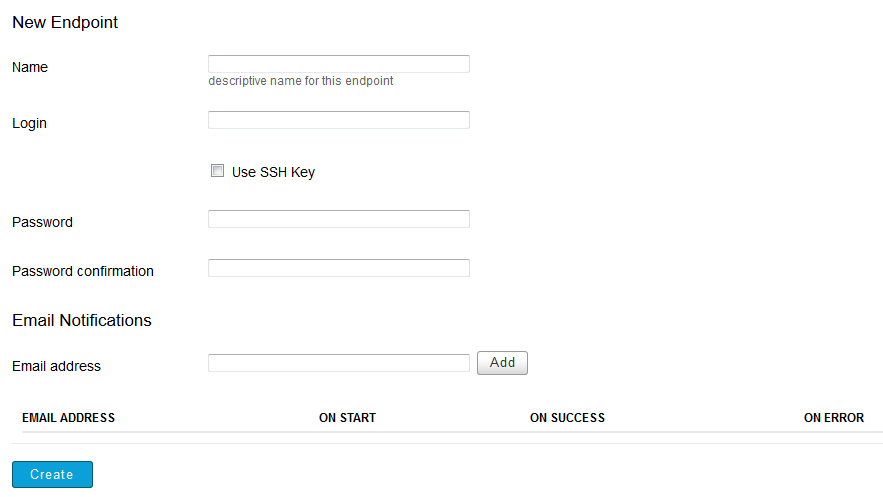Set up endpoints for Console's transfer and permission management.
An endpoint is a combination of a login account (i.e., an account on the node that has been configured for fasp file transfers) and a node address. For example, the endpoint user1@node1 is user1's login account on node1. Wildcards can also be used within endpoints. For example, the wildcarded endpoint *@node1 (interpreted as "all logins at node1") is automatically created when adding the node (in this case, node1) to Console. Wildcarded endpoints allow you to monitor all transfers on a given node, as well as prompt for a specific login account when a transfer on the node is initiated. User-provided credentials will be stored in the account's Saved Endpoints under the Preferences tab. To add an endpoint, follow the steps below.