Settings that apply to the node, and the users and groups in it.
Console Administrators can configure Aspera Nodes from Aspera Console. The managed nodes that runs the following Aspera transfer products may be configured with Console:
| Product | Supported Version |
|---|---|
| Aspera Enterprise Server | Version 2.2.0 or higher |
| Aspera Connect Server | Version 2.2.0 or higher |
| Aspera Point-to-Point | Version 2.2.0 or higher |
| Aspera Faspex Server | Running with Enterprise Server Version 2.2.0 or higher |
To start node configuration, go to Nodes in the Console menu. Click edit for an existing node that you wish to configure. Notice that the server's admin credentials are required for the configuration. (Refer to Adding Managed Nodes on adding admin credentials.
The node configuration options can be found in the Configuration tab. The following is a summarized chart for navigating and changing values when you click on an individual section, click Save changes when finished:
Configuration at the node level will affect all user accounts and group accounts on that node performing Aspera transfers.
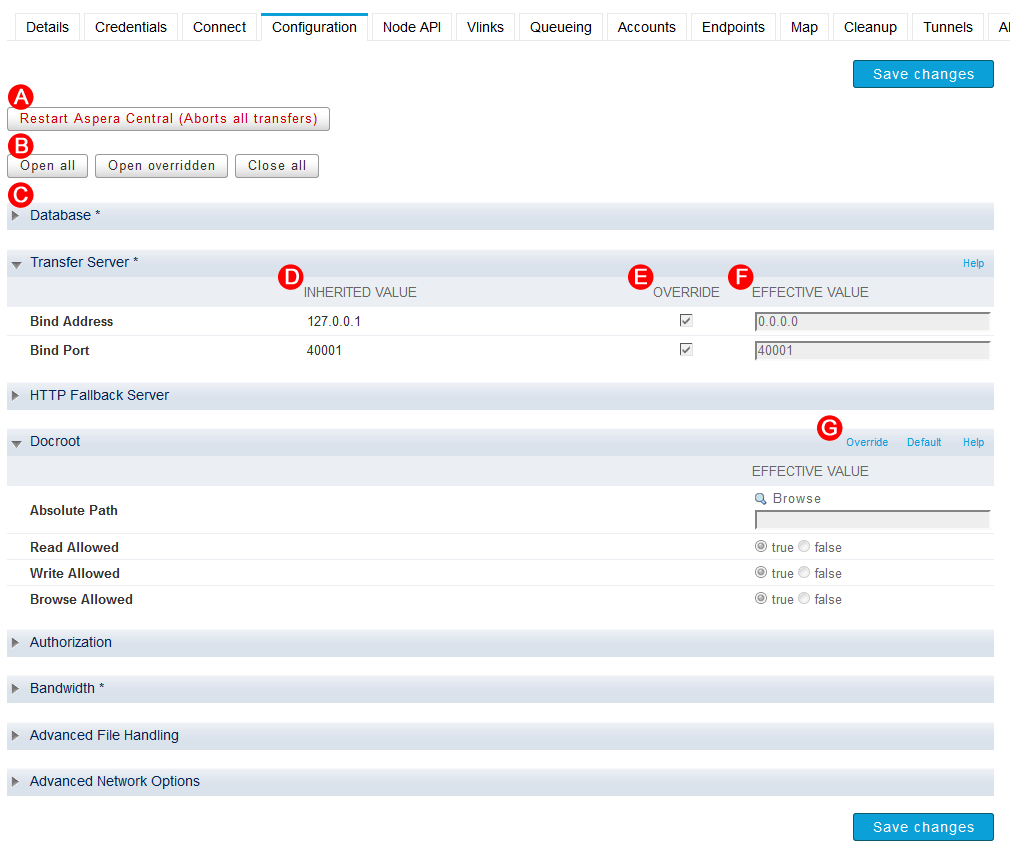
| # | Item | Description |
|---|---|---|
| A | Restart Aspera Central | When settings require restarting Aspera Central, the Restart Aspera Central button appears. All transfers on the machine will be terminated when clicked. |
| B | (Panel tools) | Click Open All to expand all panels, Open Overridden to expand those have overwritten values. Click Close All to collapse all panels. |
| C | (Collapsed Panel) | Click the arrow to expand the panel and view all options. If there are overrides applied in that section, an asterisk (*) appears in the header. |
| D | Source | The source where the default value is inherited from. |
| E | Overwrite | Check the option to specify a value. |
| F | Effective Value | When Override is checked, enter a value for this option. |
| G | (Option Tools) | Click Overwrite to enable certain panel (e.g. Docroot); click Default to restore the default values. |
The following sections explains all options that are only available in node-level configuration.
For general configuration options that are available in node-level, group-level, and user-level configurations, refer to Configuration Options Reference.
Database
You can find more database-related options in the Connect tab, such as SSH tunneling and Transfer Server Bind Address. Refer to Adding Managed Nodes for more information.
| # | Field | Description | Values | Default |
|---|---|---|---|---|
| 1 | Host IP | Enter the Aspera Console server's IP address, default 127.0.0.1 | valid IPv4 address | 127.0.0.1 |
| 2 | Port | The default value for an Aspera Console installation is 4406. Valid port numbers range between 1 and 65535. | Integer between 1 and 65535 | 4406 |
| 3 | User | User login for the database server. | text string | blank |
| 4 | Database Name | Name of the database used to store Aspera transfer data. | text string | blank |
| 5 | Threads | The number of parallel connections used for database logging. A higher value may be useful when a large number of files are being transferred within a given timeframe. | Integer between 1 and 40 | 10 |
| 6 | Stop Transfers on Database Error | Quits all ongoing transfers and no new transfers are permitted when a database error prevents data from being written to the database. Set this to true if all transfers must be logged by your organization. |
|
false |
| 7 | Session Progress | Setting this value to true will log transfer status such as number of files transferred, and bytes transferred, at a given interval. |
|
true |
| 8 | Session Progress Interval | The frequency at which an Aspera node logs transfer session information, up to 65535 seconds. | Positive integer | 1 |
| 9 | File Events | Setting this value to true enables the logging of complete file paths and file names. Performance may be improved when transferring datasets containing thousands of files. Also see File Per Session for setting a threshold for the number of files to log per session. |
|
true |
| 10 | File Progress | Setting this value to true will log file status such as bytes transferred, at a given interval. |
|
true |
| 11 | File Progress Interval | The frequency at which an Aspera node logs file transfer information, up to 65535 seconds. The default setting of 1 logs information every second. | Integer between 1 and 65535 | 1 |
| 12 | Files Per Session | The value set will be the cut-off point for file names logged in a given session. For instance, if the value is set to 50, the first 50 file names will be recorded for any session. The session will still record the number of files transferred along with the number of files completed, failed or skipped. The default setting of 0 logs all file names for a given session. | Positive integer or zero | 0 |
| 13 | Ignore Empty Files | Setting this to true will block the logging of zero-byte files. |
|
false |
| 14 | Ignore No-transfer Files | Setting this to true will block the logging of files that have not been transferred because they exist at the destination at the time the transfer started. |
|
false |
| 15 | Rate Events | Setting this to true will log changes made to the Target Rate, Minimum Rate, and Transfer Policy by any user or Aspera node administrator during a transfer. |
|
true |
Transfer Server
| # | Field | Description | Values | Default |
|---|---|---|---|---|
| 1 | Address | This is the network interface address on which the transfer server listens. The default value 127.0.0.1 enables the transfer server to accept transfer requests from the local computer. Setting the value to 0.0.0.0 allows the Aspera transfer server to accept transfer requests on all network interfaces for this node. Alternatively, a specific network interface address may be specified. | Valid IPv4 address | 127.0.0.1 |
| 2 | Port | The port at which the transfer server will accept transfer requests. | Integer between 1 and 65535 | 40001 |
HTTP Fallback Server
While Console can change a node's settings for HTTP fallback, Console does not support HTTP fallback for transfers it initiates.
| # | Field | Description | Values | Default |
|---|---|---|---|---|
| 1 | Cert File | The absolute path to an SSL certificate file. If left blank, the default certificate file that came with your Aspera Enterprise Server will be used. | file path | blank |
| 2 | Key File | The absolute path to an SSL key file. If left blank, the default certificate file that came with your Aspera Enterprise Server will be used. | file path | blank |
| 3 | Bind Address | This is the network interface address on which the HTTP Fallback Server listens. The default value 0.0.0.0 allows the Aspera HTTP Fallback Server to accept transfer requests on all network interfaces for this node. Alternatively, a specific network interface address may be specified. | valid IPv4 address | 0.0.0.0 |
| 4 | Restartable Transfers | Setting this to true allows interrupted transfers to resume at the point of interruption. |
|
true |
| 5 | Session Activity Timeout | Any value greater than 0 sets the amount of time, in seconds, that the HTTP Fallback Server will wait without any transfer activity before canceling the transfer. Notice that this option cannot be left at 0, otherwise interrupted HTTP Fallback sessions will get stuck until server or asperacentral is restarted. | Positive integer | 0 |
| 6 | Enable HTTP | Enables the HTTP Fallback Server that allows failed UDP transfers to continue over HTTP. |
|
false |
| 7 | HTTP Port | The port on which the HTTP server listens. Valid port numbers range between 1 and 65535. | positive integer | 8080 |
| 8 | Enable HTTPS | Enables the HTTPS Fallback Server that allows failed UDP transfers to continue over HTTPS. |
|
false |
| 9 | HTTPS Port | The port on which the HTTPS server listens. Valid port numbers range between 1 and 65535. | positive integer | 8443 |