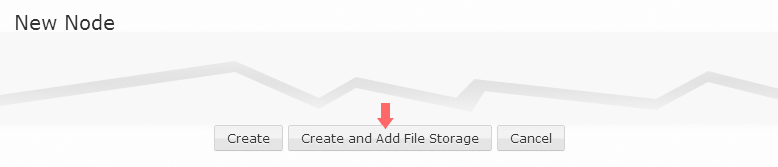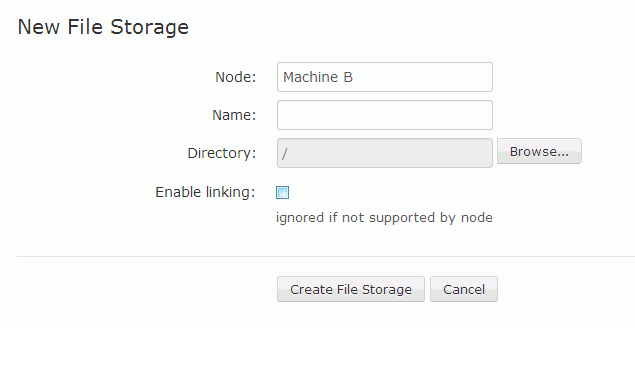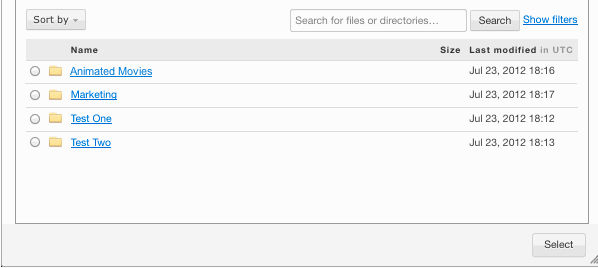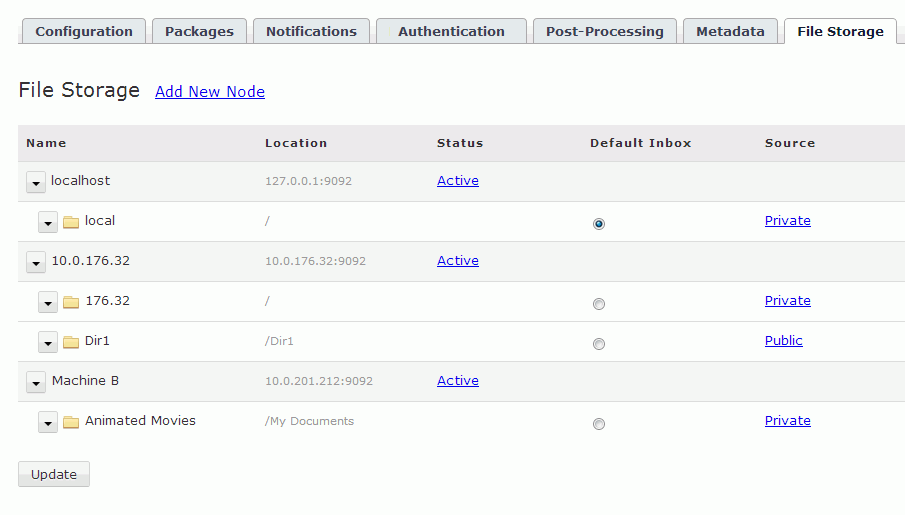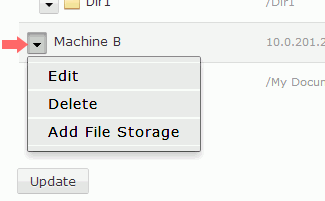IBM Aspera Faspex on Demand v3.X supports remote file storage, which means that senders can create packages with files that are stored on another server, as well as on their local machines. Before v3.X, senders were only able to browse their local machine for files to send through Faspex. Remote file storage can also be used for inboxes, i.e., locations where packages can be received.
Note: Only registered
Faspex users (i.e., those you have created accounts for
within Faspex or imported from DS) can browse remote
file storage. Outside senders are not permitted to access remote file storage.
Additionally, every registered Faspex user can
access all file storage (meaning that you cannot limit file storage access to
certain registrants); however, a registered Faspex user
cannot send from remote sources unless their account is configured with
Create packages from remote sources enabled and their
permission settings give them access to the source.