In IBM Aspera Faspex on Demand, you can use workgroups to determine how the users in a group transfer files, and whom the user can send packages to. Workgroups can be set up by either a Faspex administrator or manager. However workgroup administrators cannot create a workgroup. Workgroup administrators manage specific workgroups according to the permissions set in that workgroup for that role.
You can create and manage workgroups by navigating to Workgroups from the Faspex menu.
To create a new workgroup, select , enter the required information in the Create New Workgroup screen, and when finished, click the Create button. Your new workgroup should now be listed on the Workgroups page along any other dropboxes or workgroups that have been created.
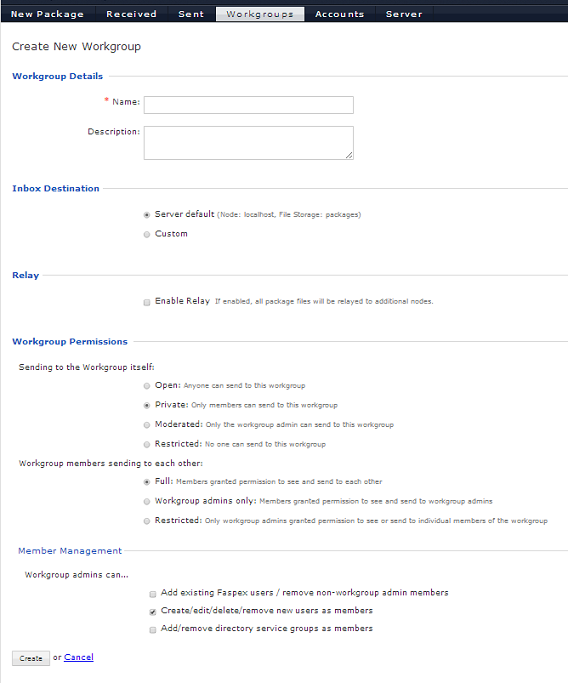
- Only Faspex administrators can set the location of a workgroup inbox. Workgroup administrators do not have this power.
- Incoming packages will wind up in two locations: the custom location and the server default location. When packages are deleted from the default location through the Web UI, they are not automatically removed from the custom location.
- Packages are never deleted from a custom workgroup inbox if it is different from the default inbox. Settings for automatic deletion of packages after downloads or at expiration do not apply.
- Even if symbolic links are enabled for a storage location, packages sent to a workgroup or dropbox with a custom inbox will not be symbolic links. The default inbox location will contain symbolic links, but custom inboxes will contain actual files.
File relay enables you to forward all packages sent to a workgroup or dropbox to multiple remote destinations. When you create or modify a workgroup or dropbox, you can select multiple file relay destinations. You can also specify for each destination whether override is enabled, and you can specify the list of users to be notified.
When the file relay option is enabled in a workgroup or dropbox, all packages sent to this workgroup or dropbox are uploaded to the local faspex server. They are then relayed to a custom inbox (if it is setup) preserving directory structures and then sent to the remote destinations without any directory structures.
In the section, you can use the Relay Started CC email template to notify users when package forwarding is started, a Relay Finished CC email template to let users know when package forwarding is completed, and a Relay Error CC email template to notify users when package forwarding has failed. For details see Configure Notifications.