IBM Aspera on Demand can be used to initiate transfers
between nodes when the Console user has the permission to start transfers. Console
provides two types of transfer methods: simple transfers and smart transfers. Simple
transfers are one-time transfer sessions that require entering all transfer
information. Smart transfers are reusable templates with saved transfer
settings.
- Go to Transfer.
-
Click Simple Transfer.
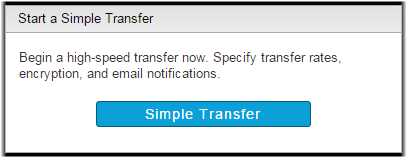
- Enter the transfer name and optional comments. The name and comments can be helpful if you want to search for this transfer later.
- Optional:
Add new tags or modify existing tags.
Click the
 button to add
a new tag. Enter the tag name and the tag value. Click the
button to add
a new tag. Enter the tag name and the tag value. Click the  button to delete
an existing tag. Select the
button to delete
an existing tag. Select the  button to
prevent a user from changing or deleting the locked tag when starting this
transfer. For more information about tags, see Working with Tags.
button to
prevent a user from changing or deleting the locked tag when starting this
transfer. For more information about tags, see Working with Tags.
-
Select the source node or saved endpoint from the
Connect drop-down menu.
- Node: A node appears as an entry with only the node name and IP address. A node does not have associated user credentials and prompts you to enter the login for an SSH user on the node and to authenticate by using either a password or an SSH key.
- Endpoint: A saved endpoint is associated with an SSH user and either a password or an SSH key. Selecting a saved endpoint does not prompt you for credentials.
-
Click Browse and choose the files or folders you want to transfer.
The files and folders you select are added to the Selected Source Items panel
when you click Add.
Note: When browsing the node, you can narrow your search by applying a filter. When specifying a filter, the asterisk (*) is not a wildcard. Any string you enter as a filter is treated as a "search within". In other words, the string "foo" matches "123foo", "foo456", and "123foo456".By default, if a source item is a file, only the file is transferred. None of the folders in the file's path are transferred. If a source item is a folder, the folder and its entire contents are transferred, but none of the higher-level folders in its path are transferred. For example, if the source path is aspera/tmp/sent_files, the only folder that will be transferred to the destination is the sent_files folder. Neither /aspera nor /tmp appear at the destination location.
-
Select the destination node or saved endpoint from the
Connect drop-down menu.
- Node: A node appears as an entry with only the node name and IP address. A node does not have associated user credentials and prompts you to enter the login for an SSH user on the node and to authenticate by using either a password or an SSH key.
- Endpoint: A saved endpoint is associated with an SSH user and either a password or an SSH key. Selecting a saved endpoint does not prompt you for credentials.
- ClickBrowse and choose the files or folders you want to transfer. The files and folders you select are added to the Selected Source Items panel when you click Add.
- Optional:
Expand the settings under More Options to configure addition settings.
Section Description Connection Configure fasp settings. Transfer Configure transfer rates and policies. Security Encrypt the transfer. File Handling Configure source file attributes, archive source files after transfer, and set filters for source files. Notifications Configure email notification options. For more information on email notifications, see Configuring Email Notifications. Advanced Configure transfer initiator, fasp MTU, and read and write block sizes on source and destination nodes. Transfer Time Schedule your transfer to run Now or Later. If you choose Later, click the  button and choose the date and time you want the transfer to
run.
button and choose the date and time you want the transfer to
run.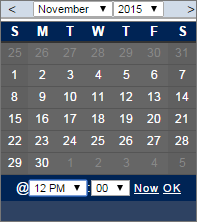 For information on these options, see Simple Transfer Options.Note: If you schedule your simple transfer for a future time, you can cancel it by going to Activity > Transfers. Select "All" from the Scheduled drop-down menu, and click Cancel.
For information on these options, see Simple Transfer Options.Note: If you schedule your simple transfer for a future time, you can cancel it by going to Activity > Transfers. Select "All" from the Scheduled drop-down menu, and click Cancel.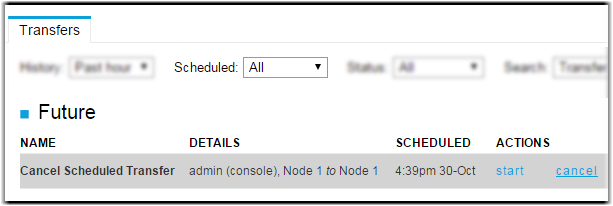
- Click Transfer to start the transfer (or Schedule if you set a transfer time).