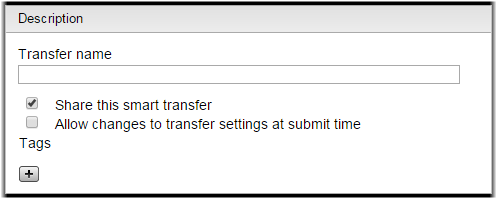For more information about sharing smart transfers with
personal logins, see Sharing a Smart Transfer with Personal Login Credentials
Note: These instructions assume you
know how to configure a smart transfer. For more information, see Creating a Smart Transfer.
Admin users have permissions to all transfers and do not need to be
added to a group to use a shared smart transfer. By default, admins do not have the
ability to edit Smart Transfers that are shared with them but owned by another admin. To
enable admins to edit each other's smart transfers, go to Configuration >
Defaults and select Smart Transfer Editing: Allow
administrators to edit each other's Smart Transfers.
Note: Even with this
feature enabled, admins can only edit smart transfers that do not contain personally
saved login credentials.
Tip: Editing another admin's smart
transfer changes ownership of the smart transfer to the admin who made the last
change.