Logging In to Faspex on Demand
-
Enter the On Demand server URL in your web browser
https://instance_hostname/aspera/faspex.
For example,
https://aspera.example.com/aspera/faspex.
Your browser may notify you of an untrusted connection. If this occurs, follow the on-screen instructions to accept the security certificate.
http://faspex.example.com/aspera/faspex
Note: For security reasons, Faspex versions 4.0.3 and later by default only allow login using the hostname that is configured in the faspex.yml configuration file (the hostname you designated during installation). If you try to log in to the application from an unlisted hostname or perform a GET request with an unlisted hostname, Faspex returns the error, "Invalid hostname". To access Faspex from an alternate hostname, follow the instructions in Configuring the Faspex Web Server.In order to log in to Faspex on Demand using the IP address, you must configure the IP address as an alternate address in the Faspex web server. For instructions, see Configuring the Faspex Web Server.If Faspex has been configured with a default SAML IdP for authentication, Faspex automatically redirects you to the SAML login page. To bypass the automatic redirect and log in locally, add login?local=true to the end of the url. For example:
https://faspex.example.com/aspera/faspex/login?local=true.
-
On the login screen, enter your admin name and password.
If you don't remember your password, select the Forgot password link from the login page to request a password reset email from Faspex.
If you incorrectly enter your password too many times, Faspex locks your account. If enabled, you can select the Forgot password link from the login page to request a password reset email from Faspex. Once you reset your password, you can log into your account again.
Note: When logging in for the first time, you are prompted to change your password and then asked to login with the new password. After login, you must update your entitlement key. You cannot interact with Faspex on Demand until entering and saving a valid entitlement key. For more information on updating your license, see Updating the Entitlement Key. -
Enter your entitlement license.
The Entitlement License page opens. Enter your customer ID and entitlement key, and click Save. Until you provide a valid license, you will be unable to use Faspex On Demand. For more information on updating your entitlement key, see Updating the Entitlement Key.
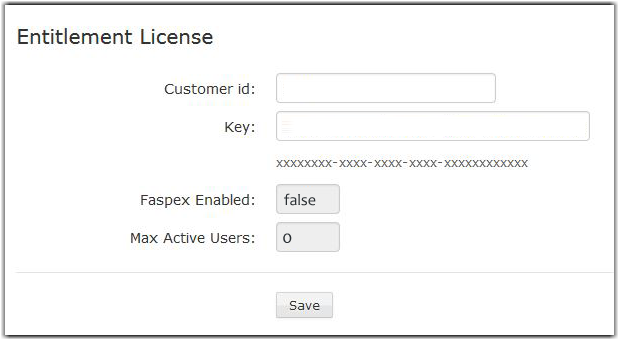
-
If prompted, install IBM Aspera Connect.
You must have the latest version of Connect installed to transfer packages using Faspex. Faspex prompts you to install the Connect Browser if you do not have it installed or if your version is not the latest. If you install Connect, refresh your browser to start using Connect.
For more information, see Faspex and Connect.