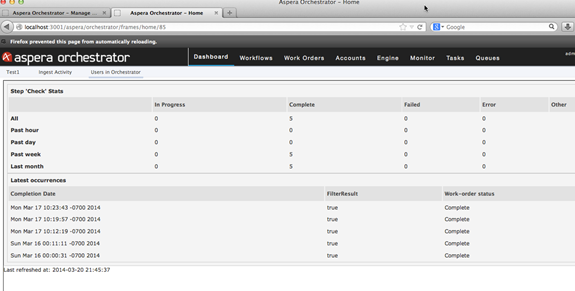Note: You must first follow the procedure in Creating a Portal Page before following this
procedure.
-
Go to the Users page.
At the top-right corner of the Orchestrator UI, click the dropdown arrow next to admin and click Preferences.

The Users page opens. - Scroll to the Dashboards area at the bottom of the page.
-
Click the dropdown arrow to the left of the portal page you want to configure,
and click Configure.
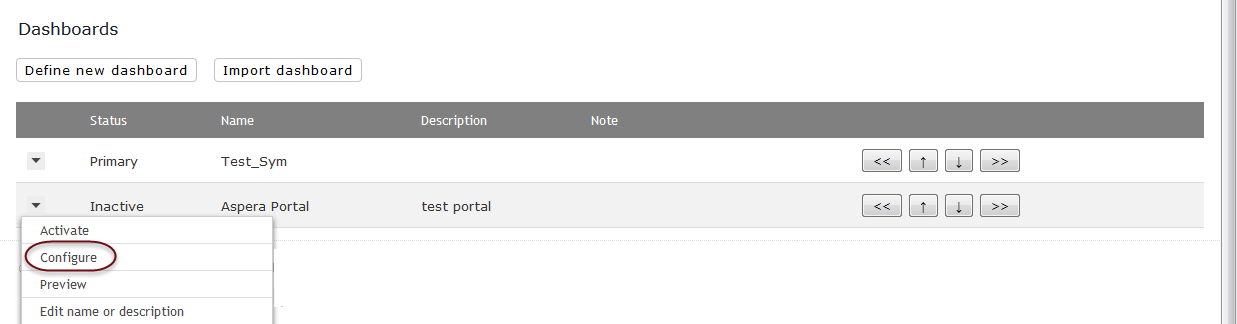 The Configuration of Portal Page 'portal_page_name' page opens.
The Configuration of Portal Page 'portal_page_name' page opens. -
In the Choose Portlet dropdown menu, select an installed
portlet, then click Select.
The workflow steps portlet has certain inputs that allow the portal page to be configurable. Select the necessary inputs.
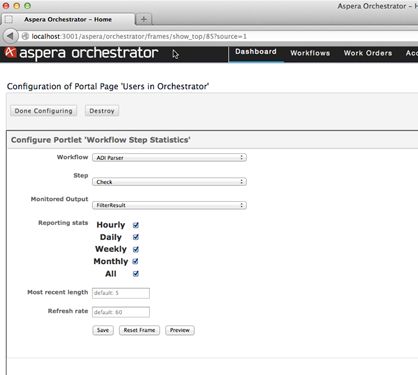
Click Save button.
Click Done Configuring and Activate the portal page in User preferences page.
In the Dashboard tab find the portal page and click it to see it in action.