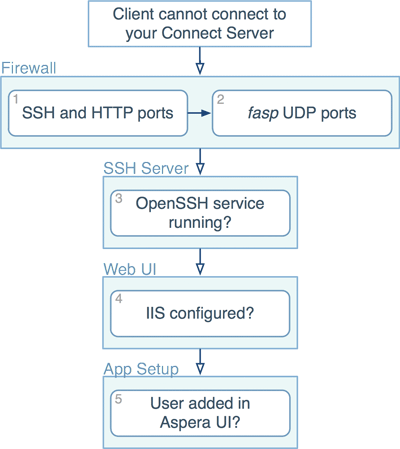Troubleshoot the problem that your clients cannot connect to your Connect Server
The following diagram shows the troubleshooting procedure if clients can't establish a fasp transfer connection to your Connect Server. Follow the instructions to identify and resolve problems:
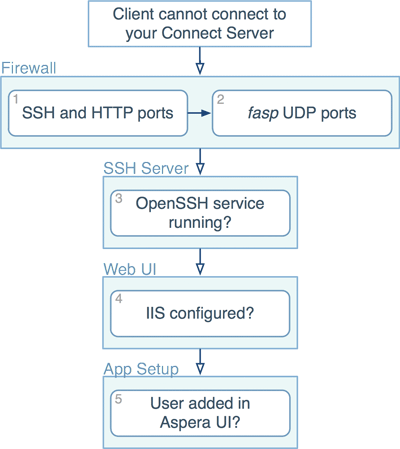
-
Test SSH ports and HTTP port
To verify the SSH and HTTP connection ports, on the client machine, open a Terminal or a Command Prompt, and use the telnet command to test it. For example, to test connection to a computer (10.0.1.1) through a port (TCP/33001), use this command:
> telnet 10.0.1.1 33001
On Connect Server, test both the SSH connection ports and the web server ports
(HTTP and HTTPS).
If the client cannot establish connections to your Connect Server, verify the port number and the firewall configuration on the Connect Server machine.
-
Test UDP ports
If you can establish an SSH connection but not a fasp file transfer, there might be a firewall blockage of fasp's UDP port. Please verify your UDP connection.
-
Verify SSH service status
If there is no firewall blockage between the client and your Connect Server, on the client machine, try establishing a SSH connection in a Terminal or a Command Prompt: (Connect Server address: 10.0.1.1, TCP/33001)
$ ssh asp1@10.0.1.1 -p 33001
If the SSH service runs normally, the client should see a message prompting to continue the connection or for a password. However, if you see a "Connection Refused" message, which indicates that the SSH service isn't running, review your SSH service status. Ignore the "permission denied" message after entering the password, which is discussed in next steps.
-
Verify the IIS configuration
If the client can access your Connect Server through the HTTP or HTTPS port, but the client's browser doesn't bring up Aspera Web UI, there may be configuration problems when setting up the IIS. Refer to Configuring IIS for Web UI and review the configuration.
-
Verify that the user account is added in Connect Server, with docroot configured
If your Connect Server responds to the client's SSH login attempt, try prompting for login credentials, the user account may not be properly configured for fasp connections. Make sure that the login information is correct, and refer to Setting Up Users to review the user account's configuration. Web UI requires login users to have docroot configured.
If you still encounter connection problems after going through these steps, contact Technical Support.