The Faspex Dropbox feature offers the following capabilities:
- Allows file submission for various projects and business processes, with the ability to specify different required metadata for each.
- Allows outside users to drop packages in file submission areas without having full access to the Faspex Server.
To set up a Faspex Dropbox, select Workgroups from the Faspex menu.

Then go to .

Enter the following information within the Create New Dropbox screen:
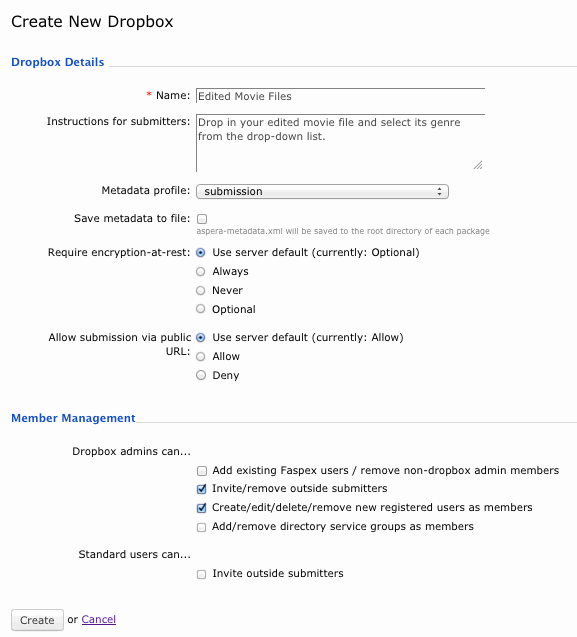
- Dropbox Details
-
Option Description Name The dropbox's name. Description The dropbox's description. Metadata profile Select a metadata profile from the drop-down list or indicate none. Recall that metadata is additional information that a user can send with a file package. An Administrator can designate which metadata profile each dropbox's "Submit Package" page will use, based on metadata profiles that have been configured via . Every dropbox that you create can have a unique metadata profile. For help on setting up your metadata profiles for dropboxes and normal package submissions, please view the topic Metadata Save metadata to file If enabled, the package's metadata will be saved to its root directory (within the file "aspera-metadata.xml"). (DEPENDS ON SECURITY CONFIGURATION) Require encryption-at-rest (EAR) The following fields will appear if you have enabled the "Allow dropboxes to have their own encryption settings" checkbox within . Please see Security for details. - Use server default
- Always: Always use EAR. When enabled, users will be required on upload to enter a password to encrypt the files on the server. Subsequently, recipients will be required to enter the password to decrypt protected files as they are being downloaded. Note that if a user elects to keep downloaded files encrypted, then they do not need to enter a password until they attempt to decrypt the files locally. This feature is not fully enforced unless the Faspex Server Administrator also updates the aspera.conf configuration file (which is not automatically modified by Faspex). The Administrator may update aspera.conf manually, as well as using the Aspera Enterprise Server GUI. For additional information, please refer to Note on Encryption at Rest.
- Never: Do not use EAR
- Optional: User may choose at send time whether to encrypt or not
Allow submission via public URL IMPORTANT NOTE: This field and radio buttons will not appear if (1) Public URLs are disabled server-wide or (2) changing Public URLs have been disabled for individual dropboxes.
A Public URL can be used by external senders to submit packages to both registered Faspex users and dropboxes. The benefit of using a Public URL is in the time-savings, such that external senders no longer need to be individually invited to submit a package (although that functionality still exists). When a Public URL is enabled and posted to a an email, instant message, website, etc., the following workflow occurs:
- The external sender clicks the Public URL for the dropbox.
- The sender is directed to page where he or she is asked to input and submit an email address.
- A private URL is automatically emailed to the sender.
- The sender clicks the private URL and is automatically redirected to the dropbox package submission page.
- Once the package is submitted through the private URL, the dropbox receives it.
Thus, when the field Allow submission via public URL is enabled (e.g. set to Allow), the Public URL feature is turned on for this dropbox. If set to Deny, then the feature is turned off for this dropbox. Note that changing the dropbox setting overrides the system default (set under Security).
- Member Management
-
Option Description Dropbox admins can... - Add/remove existing users as members
- Invite outside submitters
- Create/edit/delete new registered users as members
- Add/remove directory service groups as members
Standard users can... Invite outside submitters WARNING: When outside submitters are invited to access a dropbox, they are not prevented from sharing the upload link with others. Aspera records the IP address used to submit packages; however, Faspex Server cannot verify that the person who is using the link is actually the intended invitee. If this is a concern to your organization, then you can identify one of two security options when sending an invitation to an outside submitter: the submission link expires after one successful upload COMPLETION or the submission link expires on a specific date. Note that for the case of expiration after the completion of a successful upload, it is possible for an outside submitter to initiate parallel uploads using a single link; thereby submitting multiple packages. Please refer to the topic Add Users to Dropboxes and Workgroups for additional details on setting up outside submitter security options.
When finished, click the Create button to continue. Your new dropbox will be listed on the Workgroups page, along with any other dropboxes or workgroups that you have created. By clicking the corresponding down arrow button, you can view the dropbox's packages, or edit and delete the dropbox, itself. You may also click the number of members link on the right side of the table to add Faspex users to the dropbox. For additional details on adding members, please go to the topic Add Users to Dropboxes and Workgroups.
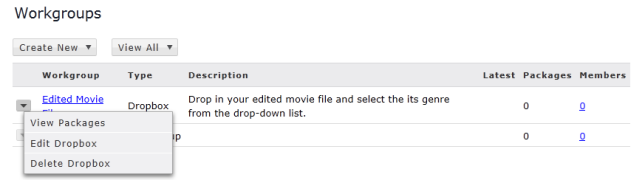
NOTE ON INVITING OUTSIDE SUBMITTERS: After inviting an outside submitter, you can view the upload access URL, as well as resend the invitation. To do so, select the Workgroups tab in the Faspex menu, then click the down arrow button next to the corresponding dropbox. Select Edit Dropbox from the list. Then, on the Editing Dropbox page, scroll down to the see access URL and resend invitation links in the invited user's row.
