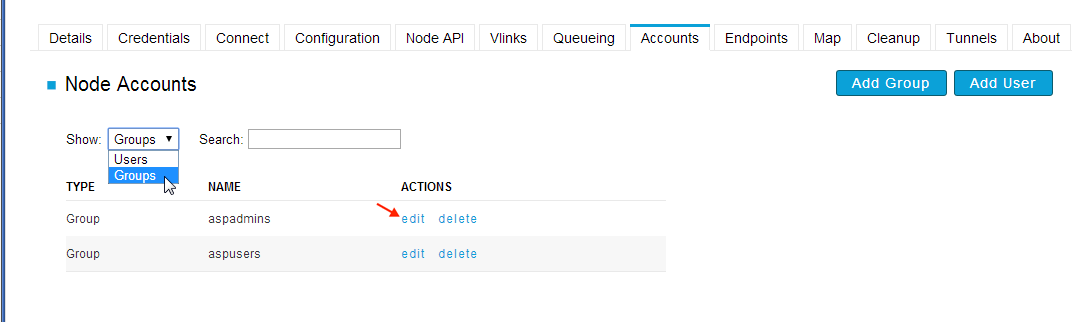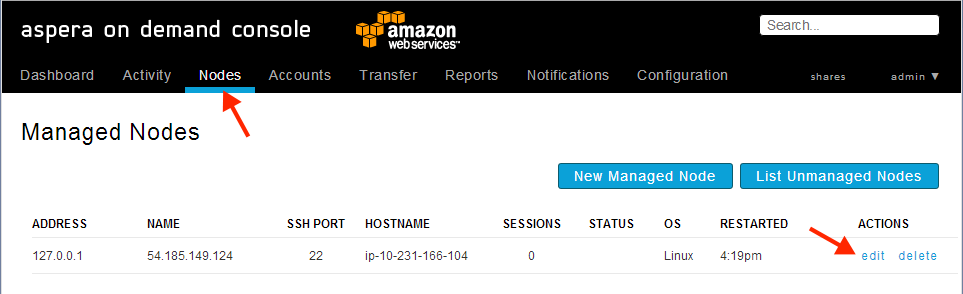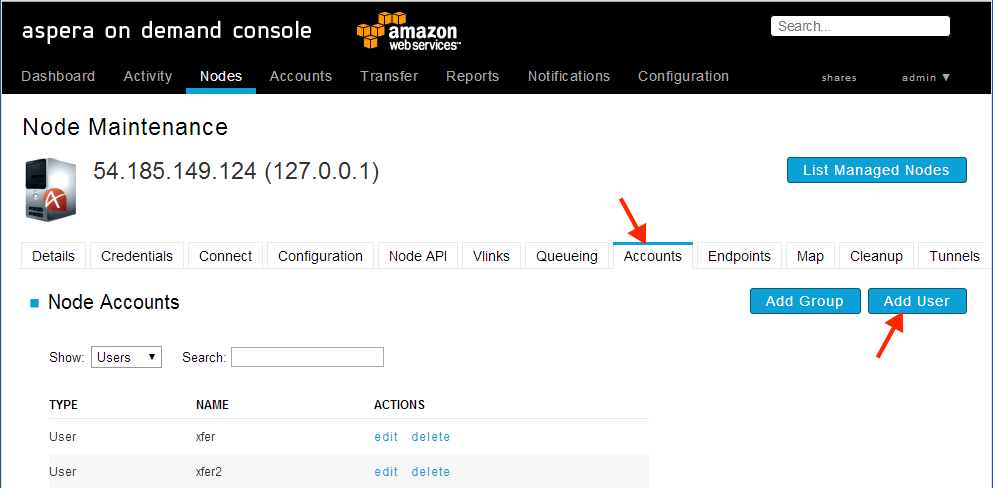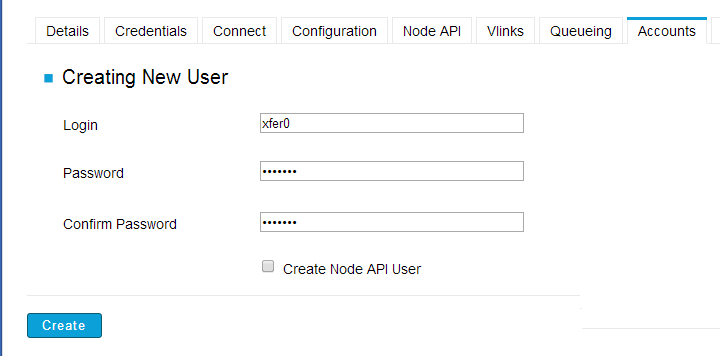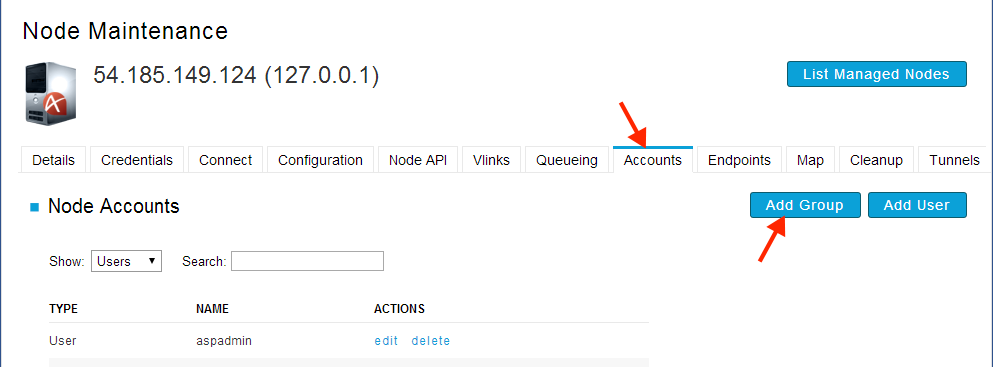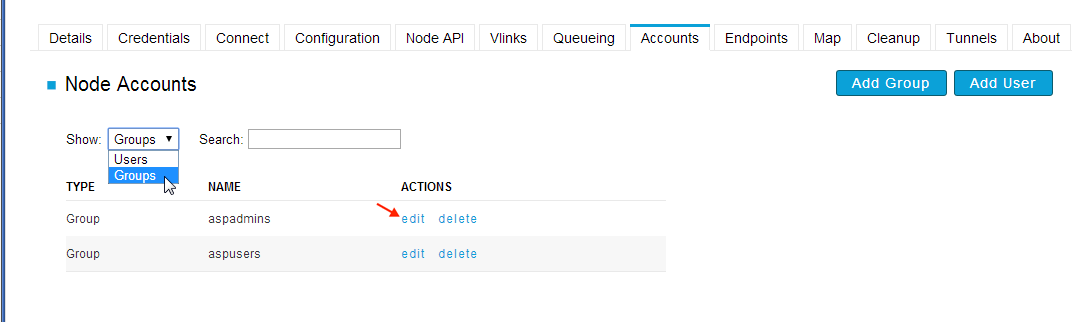You need to add system/transfer users on the Aspera AMI to allow the fasp transfer connection with the user account. Each entity, including the user account and the system groups, can be further assigned with the specialized transfer settings, such as the docroot, bandwidth, and the authentication method. This section shows you how to add the system/transfer users and groups through the Aspera On Demand Console.
Note #1: The system/transfer user is not directly related to the
Console user. The system/transfer user is the system user account on the Aspera
AMI, and is used for fasp transfer authentication. The Console user is
for logging into the On Demand Console.
Note #2: When adding or modifying system/transfer users for use with
Shares, Faspex, or third-party Web applications, it is important to remember
that these accounts need token authorization enabled. You can enable
token authorization under Node > edit > Accounts. Click
the account's corresponding edit button.
The Console that comes with Aspera On Demand has been enhanced to facilitate easy
transfer-account user management. When you add system/transfer users, On Demand
Console creates the system users in the Aspera AMI instance.
To help get things started, we have created two default accounts,
xfer and xfer2, which you can use for your own
transfers. You can also create your own accounts.
Note: The accounts xfer and xfer2 are
designed as transfer accounts to be used with a web application, and therefore
have been pre-configured to require a valid token. If you want to transfer with
the xfer and xfer2 account using a
non-web-based application, you will need to disable token-based authorization.
To disable token authorization from On Demand Console, go to the account
configuration settings () and change the settings for Incoming
Transfers and Outgoing Transfers from
token to allow.
All new accounts added through On Demand Console are automatically added to the
aspusers group. All members of that group will be configured
with a document root in the /mnt/ephemeral/data/$username folder on
your server. If you want to configure an existing account for access to S3, see
"Enabling S3
Storage." If you want to add a new account that will use S3 storage, see
Adding a Transfer User with S3 Storage.
-
Open the On Demand server's node maintenance page.
In On Demand Console, click Nodes. The Managed Nodes
page appears. In the 127.0.0.1 entry, click the edit
link. The Node Maintenance page appears.
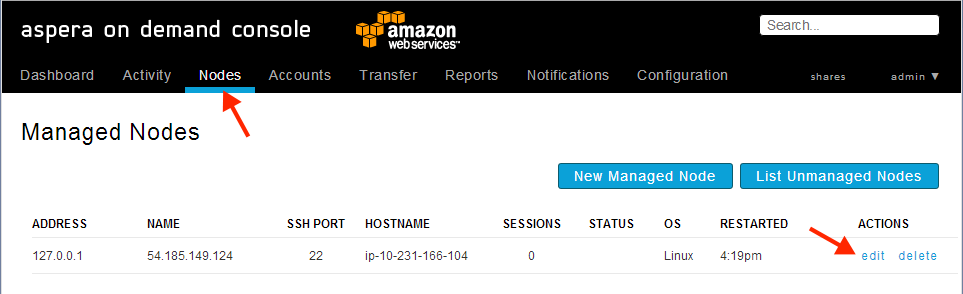
- Create a system/transfer user.
On the Node Maintenance page, open the Accounts tab.
The Node Accounts page appears, displaying a listing of all accounts on this
node. Click Add User.
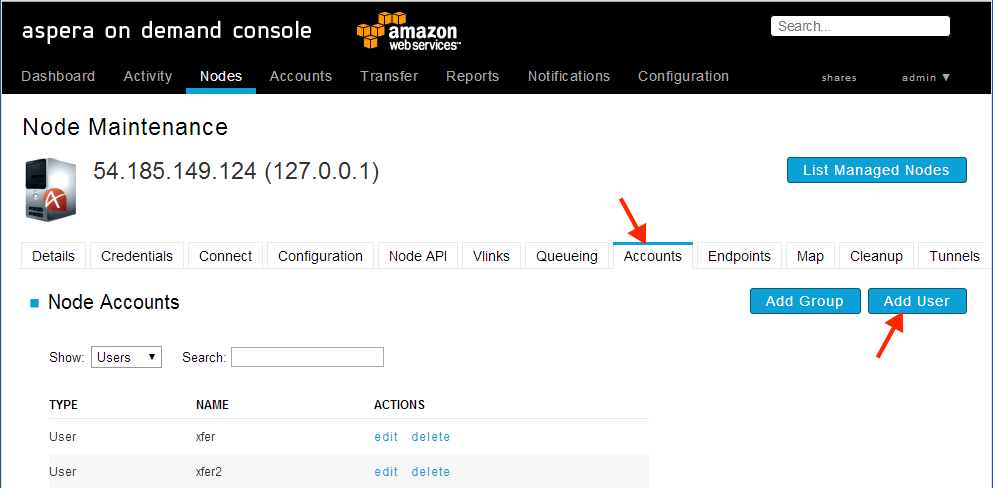
On the Creating New User page, enter the login information for the
system/transfer user. When done, click Create. The
system/transfer user account is added to the aspusers group
automatically.
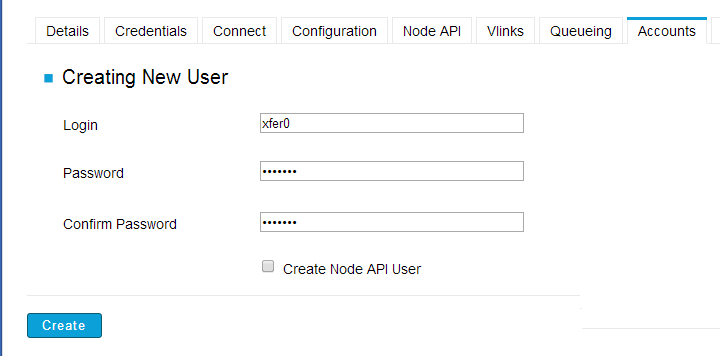
Optionally, if you also want to create a Node API user associated with this
system user, check the Create Node API User box. The
Node API user will have the same name and password as the system user.
System users created with an associated Node API user are identified in the
Node Accounts listing (Nodes > edit > Accounts tab)
as "User + Node API User" in the TYPE column.
Changing the password for this type of system user also changes the password
for the corresponding Node API user. To change the password, click the
edit link for the account in the Node Accounts
listing. On the page that opens, click the Change
Password link.
Deleting a "User + Node API User" account removes both the system user and
the Node API user. To delete, click the delete link
for the user in the Node Accounts listing.
Important: If you select the Node API user option, the system
user should be used only in web applications.
-
Create a system/transfer group
Before adding a system/transfer group in Console, you must create the group
in the AMI system. Once created, add the group to Console: from the Node
Maintenance page (Nodes > edit), open the
Accounts tab, and click Add
Group.
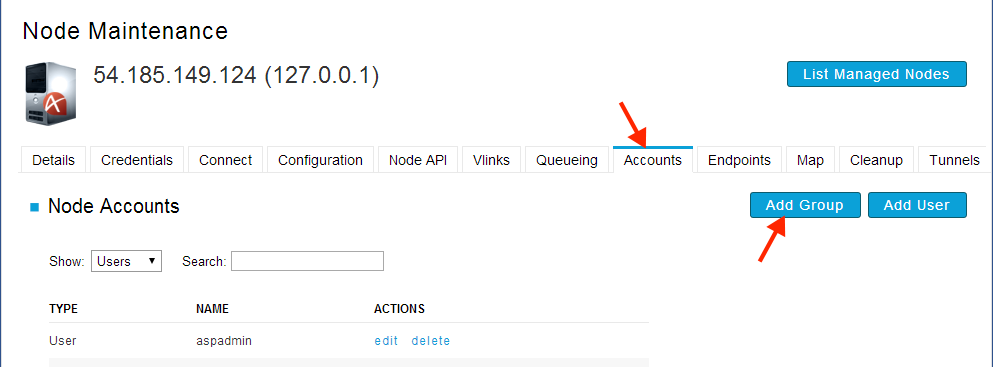
On the Creating New Group page, enter the group name and click
Create.
-
Edit the system/transfer user and group
You can configure the fasp transfer settings specifically for a
system/transfer user or group. To do so, on the Node Maintenance page, open
the Accounts tab. Under Node Accounts, select whether
to show Users or Groups. Then
click edit in the user or group entry you wish to
modify.