To connect to a remote computer or to a server in the cloud, you need to add it into the Connection Manager before establishing the connection. If you are planning to perform transfers with an S3 bucket, you must meet the following prerequisites:
- You (i.e. your username) have permissions to access the S3 bucket.
- You know your username's S3 Access ID and Secret Key.
- To transfer files from and/or to an S3 storage device using an S3-direct connection, you cannot have a docroot set. A local docroot will result in a failed transfer. Be sure to confirm your docroot settings before attempting a transfer.
In the application ( ), click Connections to begin.
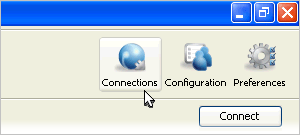
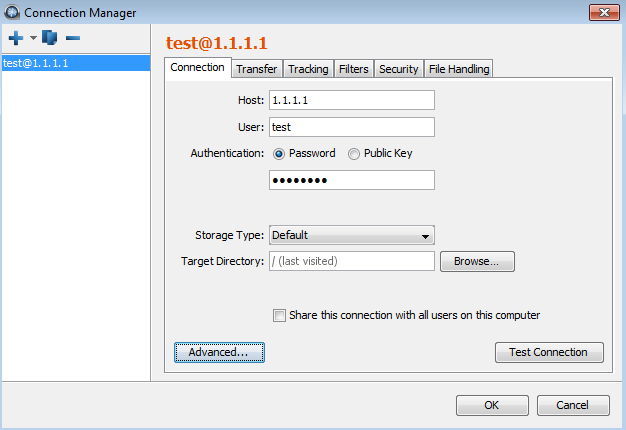
In the Connection Manager, click ![]() to create a new connection. You can also use
to create a new connection. You can also use ![]() to duplicate a selected connection (i.e. copy all information into a new
profile) and
to duplicate a selected connection (i.e. copy all information into a new
profile) and ![]() to delete a connection profile.
to delete a connection profile.
To name or rename a connection, click the orange connection profile name that appears at the top of the screen. This will prompt the Rename Connection box to appear. Click the OK button (twice: once in the Rename Connection box and again in the Connection Manager) to save the updated name.
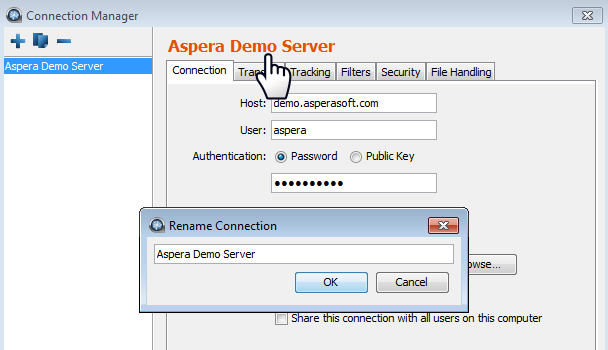
The Connection Manager includes the following configuration tabs:
| Tab | Description |
|---|---|
| Connection | The basic host information, such as the address, login credentials, and connection ports. |
| Transfer | The transfer session-related options, such as the transfer speed and retry rules. |
| Tracking | Options for tracking the transfer session, including the confirmation receipt and the email notifications. |
| Filters | Create filters to skip files that match certain patterns. |
| Security | Enable the transfer encryption and the content protection. |
| File Handling | Set up resume rule, preserve transferred file attributes, and remove source files. |
The following tables detail all options in these tabs:
- Connection
-
Option Description Host Required The server's address, such as 192.168.1.10 or companyname.com. User The login user for the server. Authentication Choose either password or public key for authentication. To use the key-based authentication, refer to Creating SSH Keys. Storage Use this drop-down menu to configure storage in the cloud. Note that the default option is local storage.
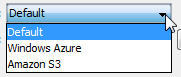
Storage types include the following:
- S3-Direct: Once selected, you will be required to
input your Access Id / Secret Access Key and identify a
bucket. Note that the local machine must be reasonably
time-synchronized in order to communicate with the Amazon
servers. You can also select the
Advanced button to modify the
following settings:
- Host: Amazon S3 hostname (default: s3.amazonaws.com).
- Port: Default is port 443.
- HTTPS connection for file browsing: Enable for secure browsing.
- Server-side file encryption: Enable for AES256 encryption.
- Reduced redundancy storage class: Assign objects to a to the "reduced redundancy" storage class (durability of 99.99%).
- Windows Azure: Currently experimental / not supported
IMPORTANT NOTE: You can only choose special storage if you have full access to that storage on the cloud-based machine.
Target Directory The default directory when connecting to this computer. When leaving it blank, browsing the remote host brings up either the user account's document root (docroot), or the last-visited folder; when specifying a path, connecting to the host always brings up the exact directory. The default directory is shown in the Connections panel. Sharing Check this box to share this connection with other users on your computer. When a connection is authenticated through Public Key, the SSH keys used by this connection should be shared as well. Refer to Creating SSH Keys. Advanced Settings: SSH Port (TCP) The TCP network port. Default: 33001. Note that if connecting on 33001 fails, SCP attempts to establish a connection on port 22. If the connection on 22 succeeds, the setting is updated to 22. Advanced Settings: fasp Port (UDP) The UDP network port: Default: 33001. Advanced Settings: Connection Timeout Timeout the connection attempt after the selected time. - S3-Direct: Once selected, you will be required to
input your Access Id / Secret Access Key and identify a
bucket. Note that the local machine must be reasonably
time-synchronized in order to communicate with the Amazon
servers. You can also select the
Advanced button to modify the
following settings:
- Transfer
-
Option Description Transfer Name Choose between the following option: Automatically generate allows the user interface to generate the transfer name; Automatically generate and add prefix uses auto-generated name with prefix; Specify uses the user-specified name. Policy Select the transfer policy. Refer to fasp Transfer Policies. Speed Check this option to specify the transfer rate. The target rate is constrained by the global bandwidth in the Preferences window. Refer to Setting Global Bandwidth. Retry Check this option to automatically retry the transfer after a recoverable failure. When checked, set the amount of time the transfer should be retried in seconds, minutes or hours. You may set the initial and maximum retry intervals by clicking the More Options... button. - Initial interval: The first retry waits for the initial interval. Input in seconds, minutes or hours.
- Maximum interval: After the initial interval, the next interval doubles until the maximum interval is met, and then stops retrying after the retry time is reached. Input in seconds, minutes or hours.
10s initial interval, 60s maximum interval, retry for 180s Retry at (seconds): 10s 30s 70s 130s 180s Interval progression (seconds): 10s 20s 40s 60s 60s 50s
Example 2:30s initial interval, 120s maximum interval, retry for 600s Retry at (seconds): 30s 90s 210s 330s 450s 570s 600s Interval progression (seconds): 30s 60s 120s 120s 120s 120s 30s
Show Advanced Settings Click the Show Advanced Settings button to reveal the following options: - Specify fasp datagram size (MTU): By default, the detected path MTU is used. Once you enable this checkbox, you can specify a value between 296 and 10000 bytes.
- Disable calculation of source files size before transferring: By enabling this checkbox, you can turn off the job size calculation on the client-side (if allowed by the server).
- Tracking
-
Option Description Generate delivery confirmation receipt Check the option to create the delivery receipt file in the specified location. Send email notifications Send out email notifications based on specified events (start, complete, and error). Refer to Using Transfer Notifications for more information. - Filters
-
Click Add and enter the pattern to exclude files or directories with the specified pattern in the transfer. The exclude pattern is compared with the whole path, not just the file name or directory name. Two special symbols can be used in the setting of patterns:
Symbol Name Description * Asterisk Represents zero to many characters in a string, for example *.tmp matches .tmp and abcde.tmp. ? Question mark Represents one character, for example t?p matches tmp but not temp. Examples:
Filter Pattern Matched files *dirName path/to/dirName, another/dirName *1 a/b/file1, /anotherfile1 *filename path/to/filename, /filename path?/file? path1/fileA, pathN/file5 - Security
-
Option Description Encryption When checked, fasp encrypts files while transferring. Encryption may decrease performance, especially at higher transfer speeds and with slower computers. Content Protection Two options: Encrypt uploaded files with a password encrypts the uploaded files with the specified password. The protected file has the extension .aspera-env appended to the file name; Decrypt password-protected files downloaded prompts for the decryption password when downloading encrypted files. IMPORTANT NOTE: When a transfer falls back to HTTP or HTTPS, content protection is no longer supported. If HTTP fallback occurs while downloading, then--despite entering a passphrase--the files will remain encrypted (i.e., enveloped). If HTTP fallback occurs while uploading, then--despite entering a passphrase--the files will NOT be encrypted (i.e., enveloped).
- File Handling
IMPORTANT NOTE: When managing connections, changes will not be saved until you click the OK button. Selecting Cancel will discard any unsaved changes made in the Connection Manager, including the addition and removal of connections.
To connect to this remote host, double-click the connection from the Connection panel, or select it and click Connect.
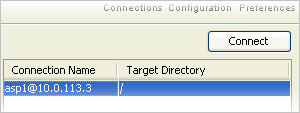
Importing and Exporting Connections
You may also import your connection list to and export your connection list from a text file. To export your connection list, right-click the remote server panel and select Export. To import your connection list, right-click the remote server panel and select Import. Both options are shown below (with "export" selected).
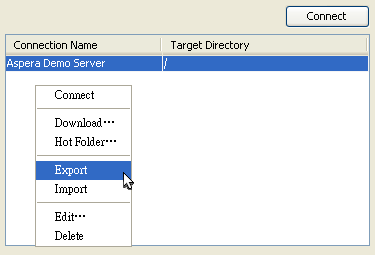
IMPORTANT NOTES:
- If you are exporting a connection that uses keys, then you will need to manually back up those keys and import separately.
- A shared connection that is exported and imported by a non-administrator will import as a regular connection (not as shared).
- Email templates are not exported with the connection.